How to Add Multiple Records Using a Single Form in Airtable
Imagine you're a sales rep.
You just visited five different branches, and now you need to submit their account numbers and branch names using an Airtable form.
But the problem is that Airtable forms only let you submit one account and one branch at a time.
So you:
- Fill out the form for the first branch
- Submit
- Re-open the form
- Fill it out again
- Submit...
- Repeat...
It’s slow, repetitive and annoying, especially when you're entering the same kind of data over and over.
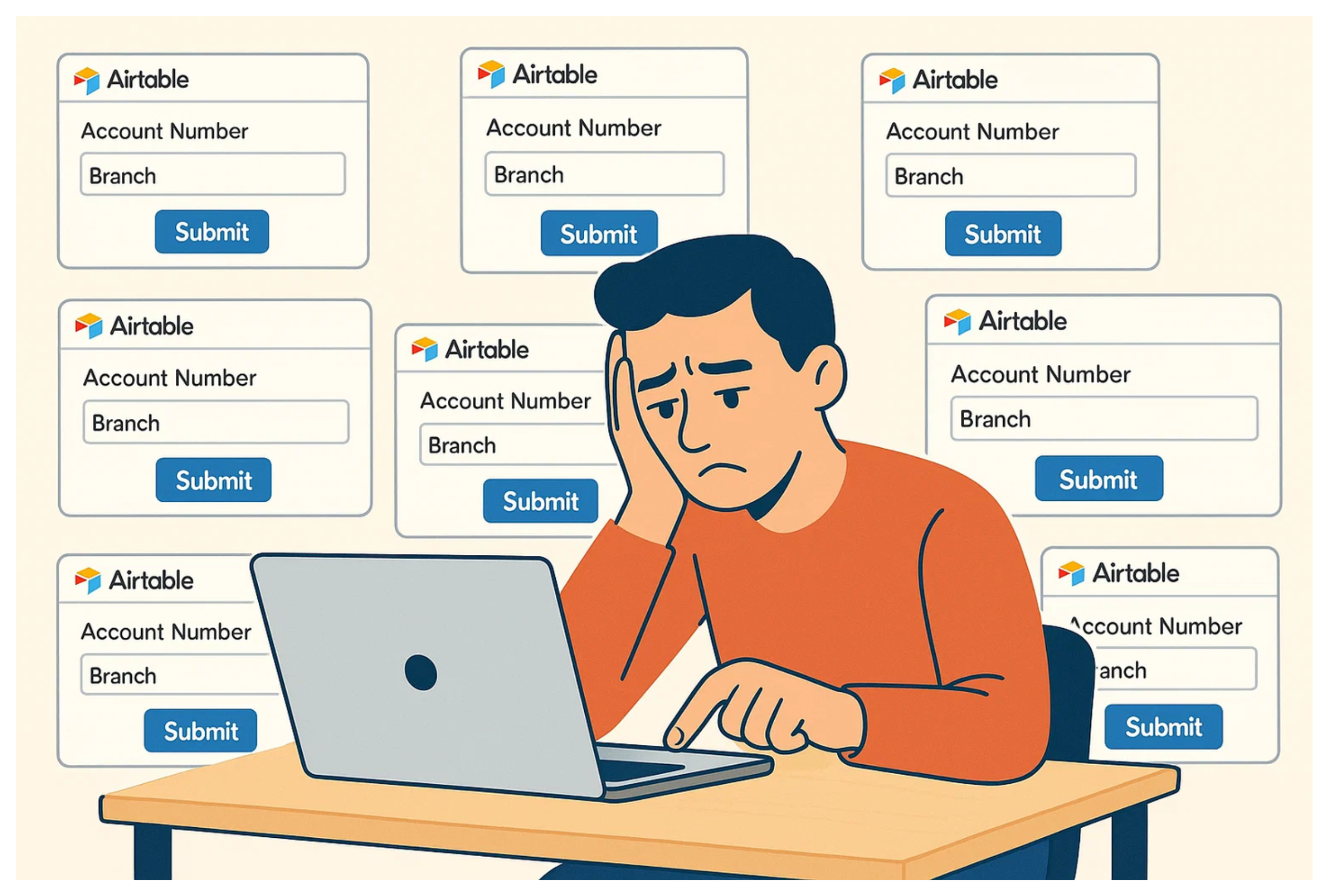
Why This Happens
That’s because Airtable forms are designed to handle just one record at a time. There’s no option to add another row before hitting submit.
So if you need to submit five account numbers and branches, you have to fill out and submit the form five separate times. That’s just how it works.
There’s no built-in way to add multiple records in one go. You can’t use Airtable forms to do that.
If you’re forced to use Airtable forms and can’t use any third-party tools, there is one possible workaround.
You would need to:
-
Add all the fields multiple times in the form (for example: Account 1 + Branch 1, Account 2 + Branch 2, Account 3 + Branch 3, etc.)
-
Have those fields go into a single record in a "Submissions" table
-
Then use an automation or script that triggers when a record is created in that table, and splits that data into separate records in your main table
That’s the only way to do it if you’re sticking strictly to Airtable.
If you want a clean, user-friendly way to collect multiple records in one go, there’s a much simpler approach.
Use Fillout with Linked Records
Fillout is a powerful form builder that connects directly to Airtable. It lets you build forms that can create multiple linked records, all from a single submission.
To set this up, you’ll first need two tables in your Airtable base. One will be a Submissions table, where each form submission is stored. The other will be your main table (like "Entries"), where each individual account and branch combination is saved as a separate record.
Next, link these two tables using a linked record field. In the field settings, make sure to enable multiple linked records so that each submission can connect to more than one entry.
Once your tables are ready, head over to Fillout. Create a form based on your Submissions table. Then, add the linked record field to the form and turn on the “Create new records” option. This lets users add as many account + branch combinations as they need, all within a single form submission.
When the form is submitted, Fillout automatically creates one record in the Submissions table, and multiple linked records in your main table, one for each account and branch pair.
For step-by-step instructions, check out Fillout’s official guide on creating multiple linked records.
Need help or have feedback? Email me at[email protected]