How to Deal With Airtable's 30-Second Script Limit in Automations
If you’ve ever worked with Airtable’s scripting in automation, you’ve probably run into the 30-second execution limit. Maybe your script is looping through hundreds of records or calculating something a little more complex, and suddenly your script times out.
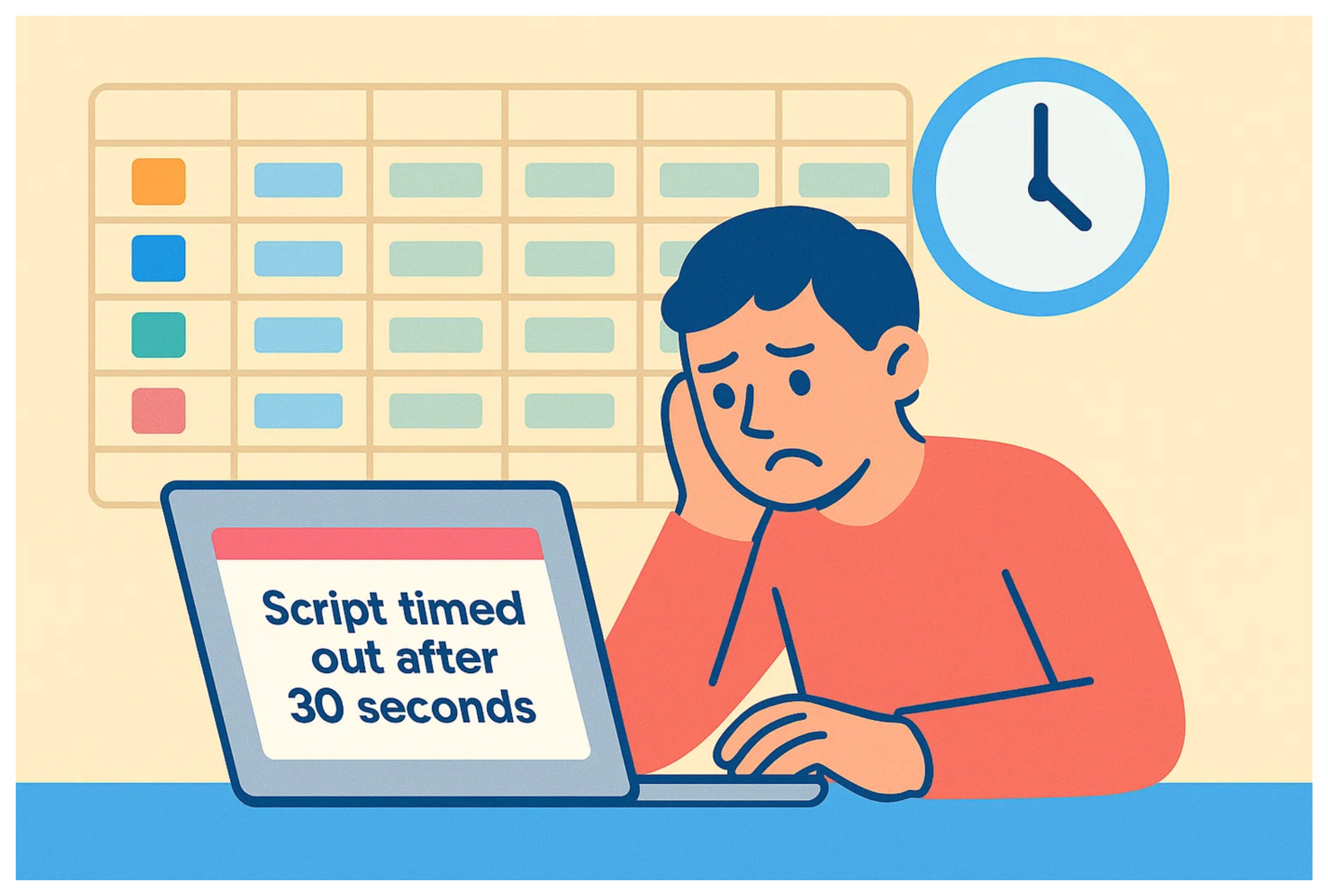
So what can you do when your script is just too large for Airtable’s automation limits?
Here are some workarounds to help you get things done more smoothly.
1. Use Batch Updates
One of the most common mistakes is updating records one-by-one in a loop. Airtable’s scripting API lets you update up to 50 records at a time using updateRecordsAsync.
Batching your updates not only speeds things up dramatically, but it also reduces the number of async calls, which helps keep you well within the 30-second limit.
while (recordsToUpdate.length > 0) {
await table.updateRecordsAsync(recordsToUpdate.slice(0, 50));
recordsToUpdate = recordsToUpdate.slice(50);
}
If you're not already batching, start here. It’s the quickest win.
2. Optimize Your Script
Sometimes your script runs slowly simply because of how the logic is written.
Look for nested loops, repeated API calls, or calculations you’re doing over and over. Can anything be pre-computed? Can you use maps or filters instead of for loops?
Even just reviewing your script line-by-line with performance in mind can often reveal surprising slowdowns.
3. Split the Script Into Smaller Actions
If batch updates and reviewing your script logic don’t speed things up enough, then you’ll need to split the script into multiple parts.
Basically, you break your big script into smaller scripts that each run within the time limit. The output from one script gets passed on to the next, then from that one to another, and so on.
So if your whole process would take 100 or 200 seconds, you divide it into chunks that run under 30 seconds each and chain them together.
It’s not the most elegant solution, but it helps you handle larger workflows without hitting Airtable’s timeout limit.
4. Use the Scripting Extension
If your script doesn’t have to run automatically, and you're just running it manually now and then, use the Scripting Extension instead.
Scripting extension runs on your own computer rather than Airtable’s servers, so there are no limits on time, memory, queries, or API calls, and it’s perfect for bulk updates, reports, or anything you'd run occasionally .
You can’t trigger the scripting extension from an Interface or an automation, so this only works for manual workflows.
Hope this helps you work around those script limits!
Need help or have feedback? Email me at[email protected]