How to put limit on Automation Runs in Airtable to Avoid Running Out of Quota
You’ve just set up an automation in Airtable to streamline part of your workflow. Maybe it's triggered by a form submission or a status change, something small that’s supposed to run once or twice a day.
But due to a small mistake, it starts triggering again and again. Before you notice, you’ve blown through thousands of automation runs.
By the time you catch it, you’re out of runs for the month.
Airtable has a monthly cap on automation runs (e.g. 25,000 on the Team plan). Once you hit that limit, every automation in your base stops running until the monthly reset or until you upgrade your plan.
There's no warning, no daily limit. If something breaks, you won’t know until it’s too late.
Most likely, you want a way to put a hard cap on your automation runs each day, so a small mistake doesn’t drain your entire monthly quota.
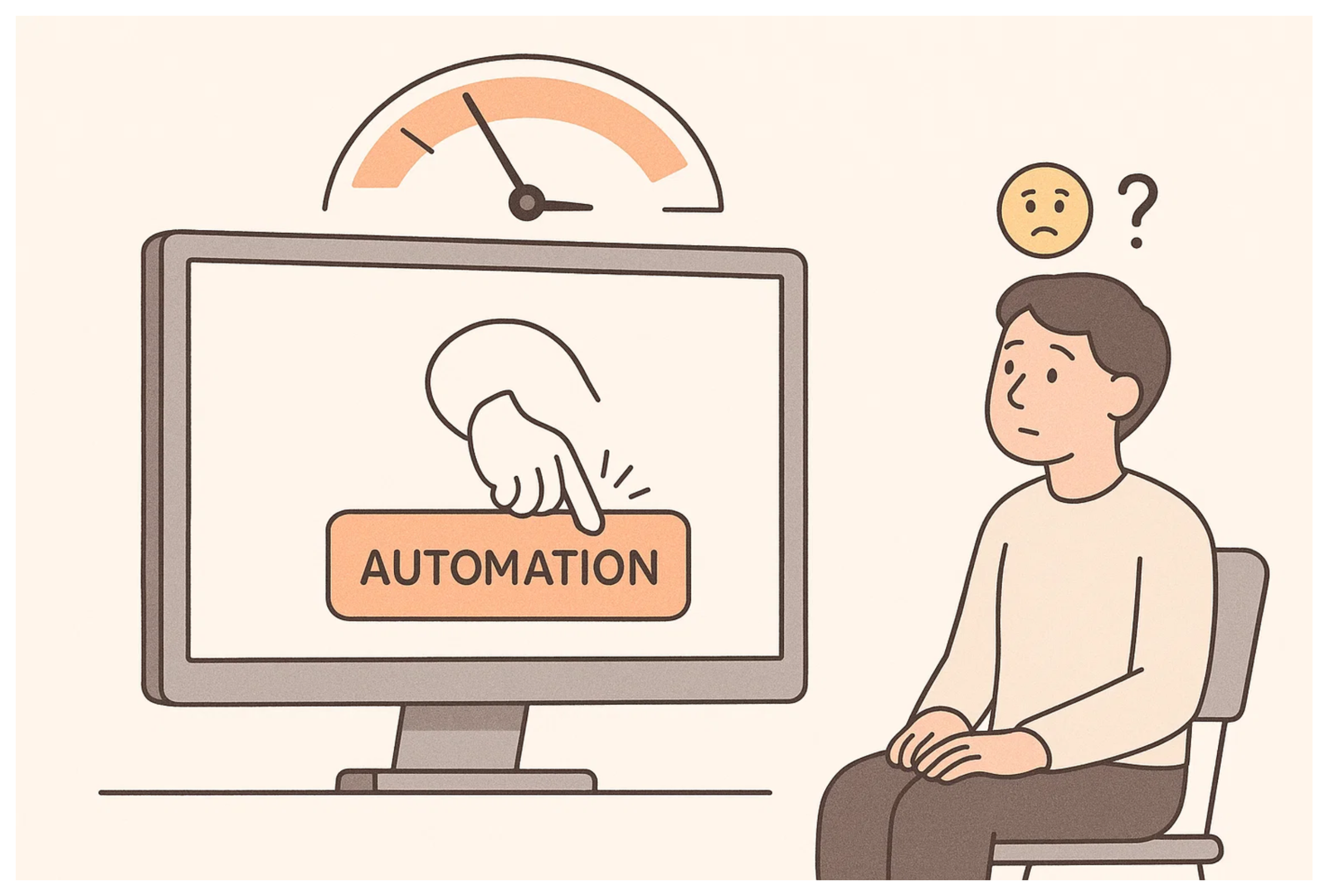
But the big question is, is this even possible in Airtable?
Unfortunately, Airtable doesn’t offer any options to set this up. You can’t limit your daily runs or automatically pause automations when you hit a certain threshold. You only have a fixed monthly quota, and once that’s used up, automations stop running.
So, how do you handle this situation?
1. Build Your Own Usage Tracker
Create a table dedicated to tracking your automations and call it Automation Tracker. In this table, each record should represent one automation you currently have running. Add a number field to keep track of how many times that automation has run.
Next, add a formula field to check whether the run count has crossed a certain threshold, like 100 runs per day. This field should return “Yes” if the count is over the limit and “No” if it’s still under.
Now, inside each automation, add a step at the very beginning to check the tracker. Use a Find records action to locate the corresponding record for that automation in the Automation Tracker table.
Immediately after that, add a conditional If step. This will look at the formula field you created. If it sees “Yes” that means you’ve crossed your limit. In that case, have the automation send you a notification, maybe an email or Slack message, so you know it's being triggered too often.
If it doesn’t find “Yes” meaning you're still within the limit, set up an Else path to let the rest of the automation continue as usual.
Finally, make sure the run count updates every time the automation finishes. Airtable doesn’t let you increment numbers directly in automations, so here’s a simple workaround.
In your Automation Tracker table, create another formula field that calculates {Run Count} + 1. You can name it something like Next Run Count. Then, at the end of the automation, add an Update record action and use this formula field’s value to update the original Run Count field.
Keep in mind, here we are only tracking usage. You will need to manually turn off automations if you get a notification that you’ve hit the limit. Airtable won’t automatically stop the automations, so the runs will keep going unless you intervene.
2. Use No-Code Tools
When you hit Airtable’s automation limit, you don’t get much flexibility. You can’t buy extra runs, you have to upgrade your plan or wait for the next month.
That’s why it makes sense to move your important operations to external tools like Make, Zapier, or n8n. These platforms give you more control and flexibility.
If something goes wrong and you hit a usage spike, you can often buy extra operations or scale more gradually, without your entire workflow grinding to a halt.
Need help or have feedback? Email me at[email protected]