Show Form Fields Conditionally in Airtable Forms
Imagine you're building an equipment request form for your team. One of the first questions asks what kind of workstation someone needs, maybe they're choosing between an office desk, a field kit, or a remote setup.
Now, depending on what they pick, you might want to ask an extra question about power supply, but only if it’s relevant.
If someone chooses a field kit or remote setup, you probably need to know how they plan to power their equipment. But if they’re just requesting a regular office desk, you don’t need to ask anything else.
Instead of showing every question to everyone, you want to set the form up so that the power supply question only appears when someone selects an option that actually requires it. That way, the form stays clean and focused, and people aren’t stuck answering things that don’t apply to them.
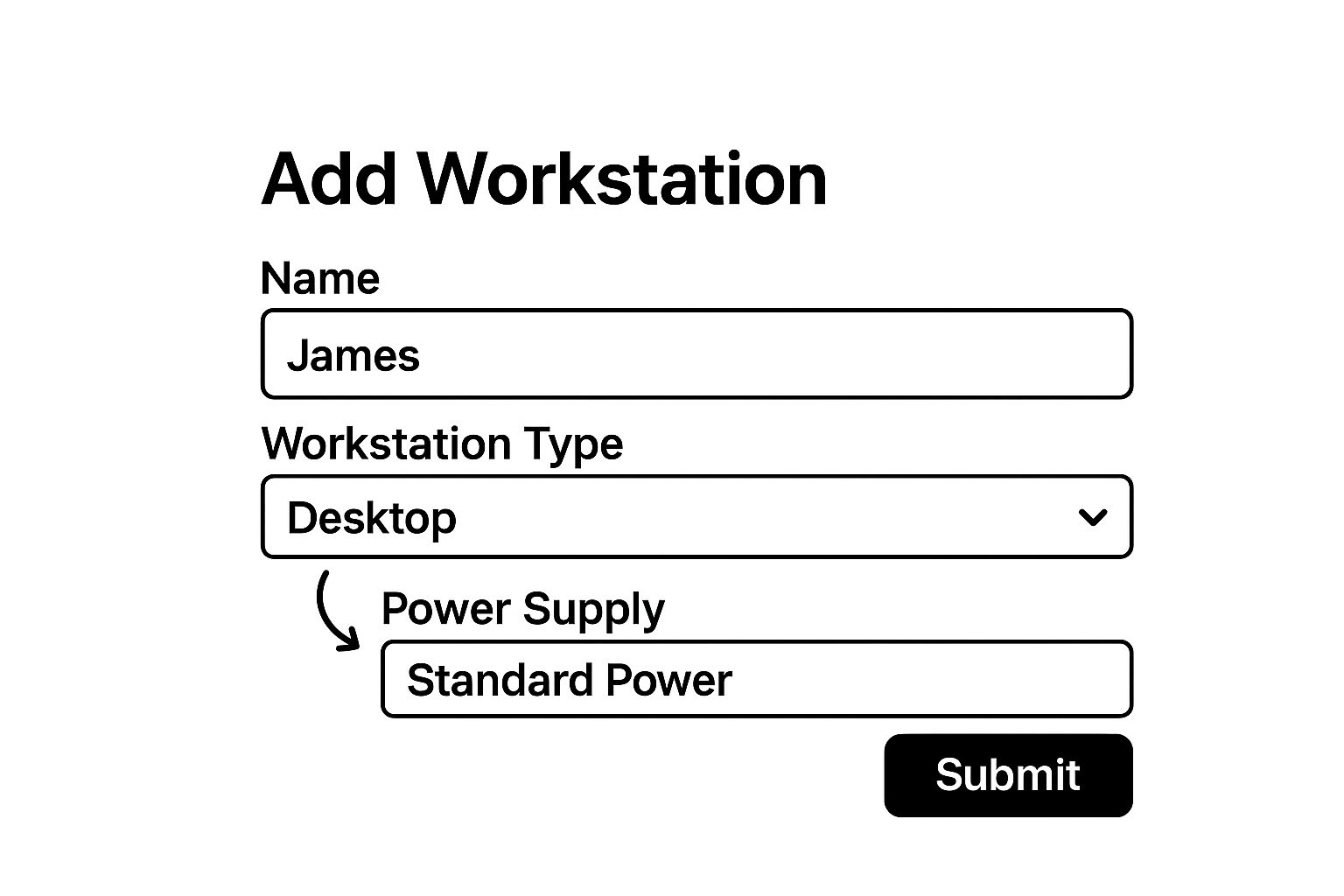
Now that we’ve seen how conditional visibility can make your forms cleaner and more helpful, let’s walk through how to actually set it up inside Airtable.
1. Start with a Simple Table
To get started, you need an Equipment table with two fields.
The first is something like Workstation Type, this is the question your users will answer first. It should be set up as a single select field, with options “Office Desk”, “Field Kit”, and “Remote Setup”.
Then, you’ll have a second field called Power Supply, which is the follow-up question that only applies to certain workstation types. This field should be a single select, with choices like “Standard Power” and “Backup Battery”.

2. Create a Form
Go to the Form tab in the top bar, then click on New Form.
Select the Equipment table and give your form a name like “Equipment Request Form”. Airtable will generate a basic form that includes all the fields from the table.
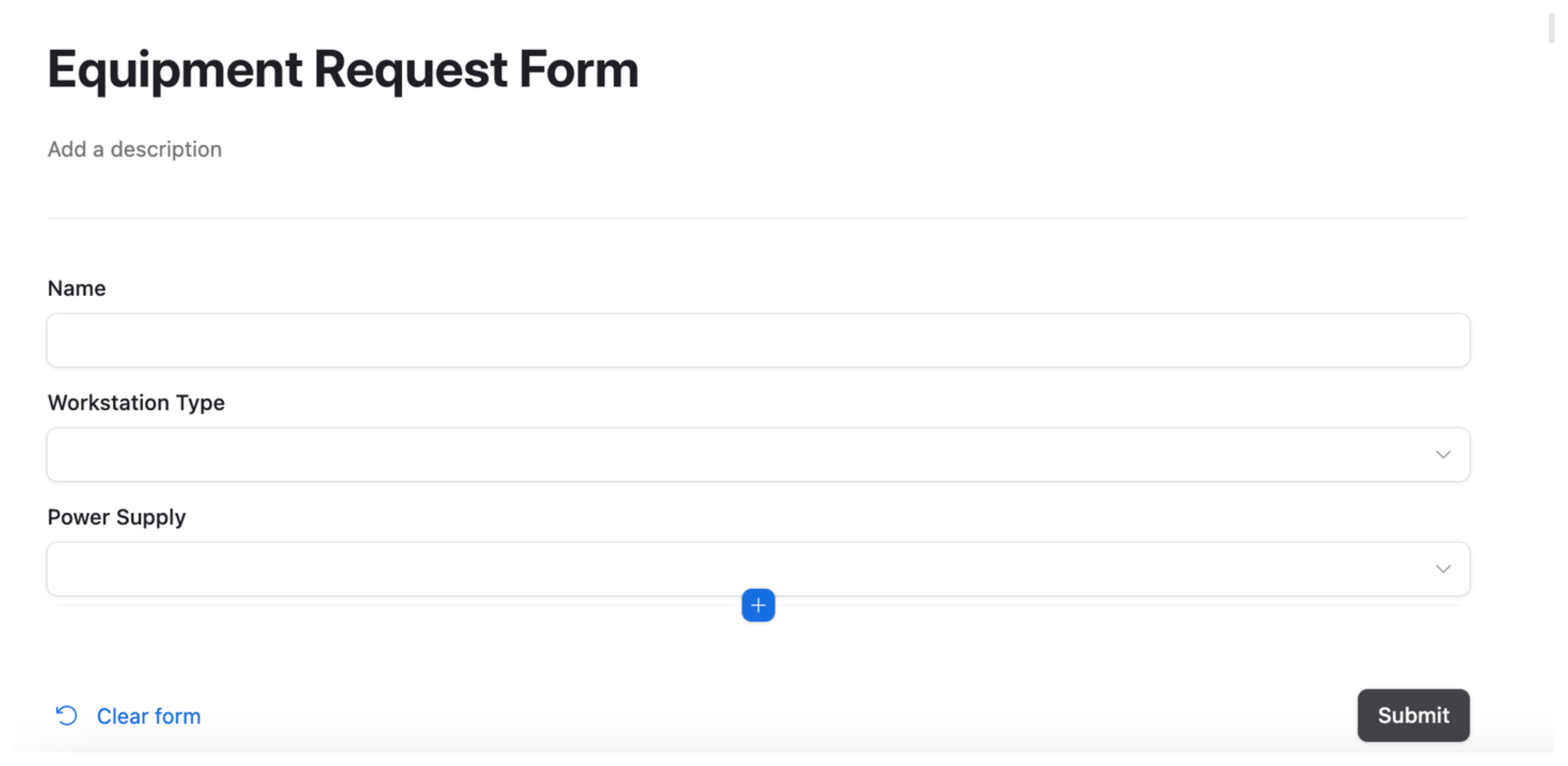
3. Set Field Visibility Conditions
Next, click on the Power Supply field in the form. Over on the right-hand side, you’ll see a field labeled Visibility. This is where you can set up when the field should appear.
Go ahead and add a condition that says the field should only show if Workstation Type is Field Kit or Remote Setup.
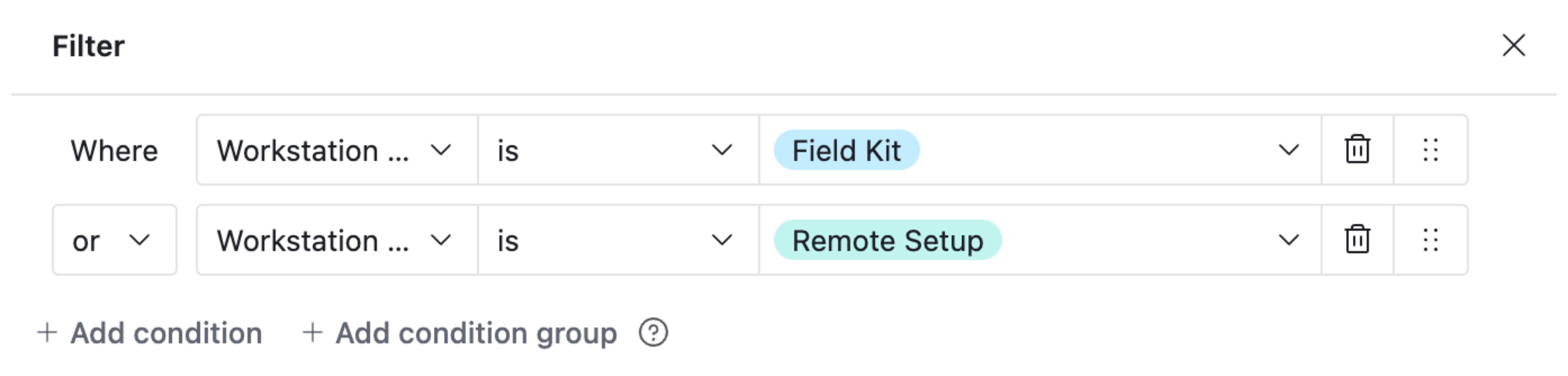
That’s it!
What you’ve just built is a simple but powerful Airtable form that displays fields conditionally based on user input.
That said, there are a few limitations to Airtable’s conditional visibility feature you should be aware of:
-
If your form needs to show very different sets of fields based on user input, you’ll have to include all possible questions in one long form. Conditional visibility helps hide what’s not relevant, but everything still lives on a single page.
-
You can organize fields into sections to keep things tidy, but conditional visibility for entire groups is only available on Business and Enterprise plans.
-
Airtable doesn’t let you send users to a different form or page after they hit submit.
If you’re running into any of these limitations or want something even more seamless, Fillout is a great option. It doesn’t have the issues Airtable forms come with, offers many more advanced features, and even includes a generous free plan.
Need help or have feedback? Email me at[email protected]