How to Add Data to a Synced Destination Table in Airtable
If your organization shares common data across multiple teams, you might store that data in a central base and sync it to each team’s individual base.
But what happens when a team needs to add their own records, while still receiving updates from the shared list?
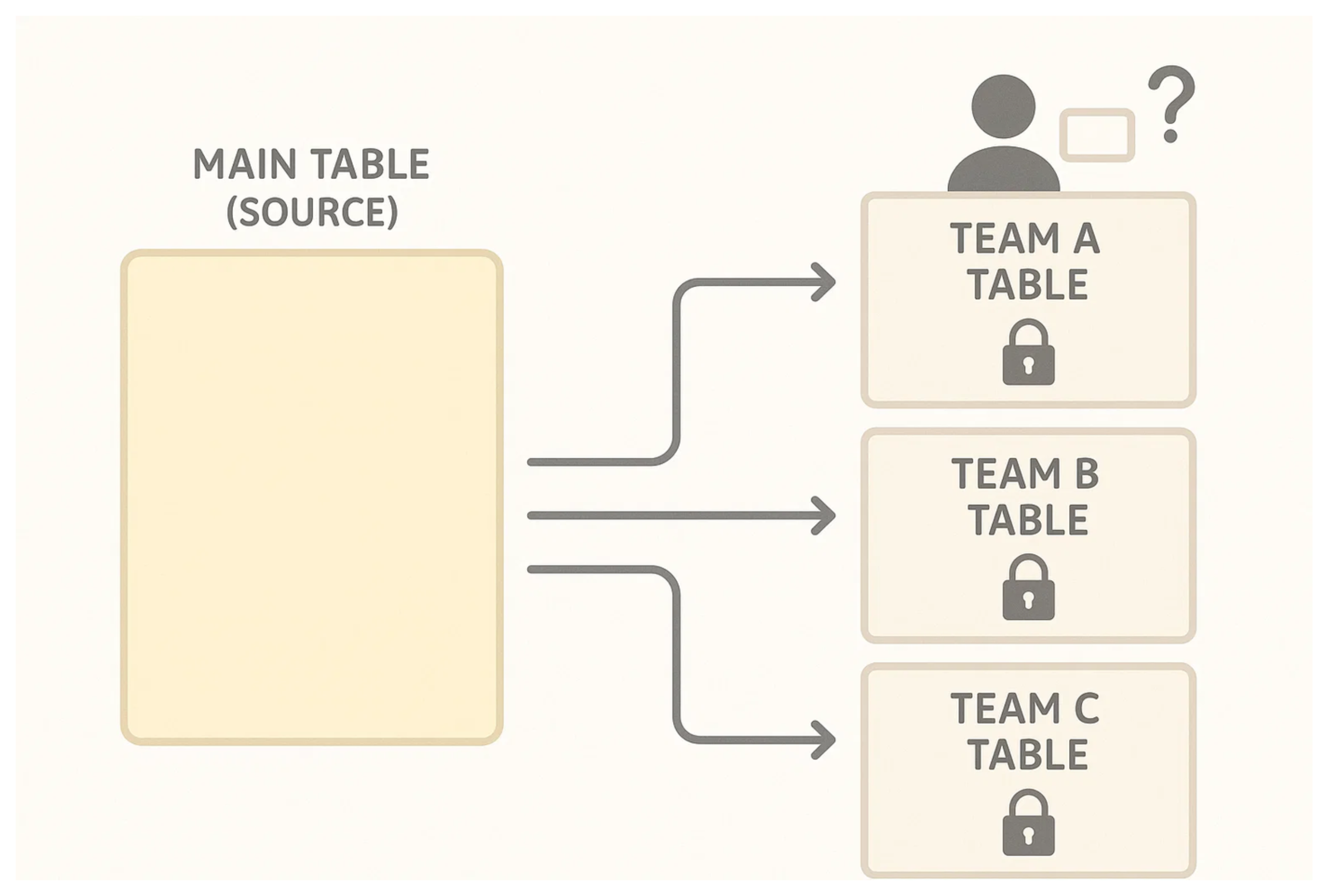
Understanding How Airtable Syncing Works
Before we look at ways to add records to a destination table in a synced setup, it’s important to understand how syncing works in Airtable. This will help you see what is possible and what is not when working with synced tables.
When you sync a table in Airtable, you are connecting two tables. One is the source table where the data lives. The other is the destination table where that data appears.
All records move in one direction from the source to the destination. You cannot add or edit records directly in the destination table.
If you want to add new records, you have to add them to the source table. They will then automatically show up in the destination through the sync.
Set Up the Source Table for Team Data
Before you decide how teams will add their own records to the destination table, you need to set up your source table properly, since you don’t want teams to see each other’s data.
Start by creating custom views in your source table, one for each team. For example, you might have one view filtered for Team A, another for Team B, and so on.
This ensures that when data is added by one team, it doesn't show up in the views synced to other teams’ bases.
Once those views are in place, you have two main options for letting teams contribute new records.
Option 1: Use Two-Way Sync
One of those options is two-way sync. This feature is only available on the Business or Enterprise plan, so you need to be on one of those plans to use it.
With two-way sync, you can add records directly into the destination table. But even though you are adding them in the destination, those records are not stored there. They are not local to the destination.
What actually happens is the record gets added to the source table, and then it is synced back to the destination like any other synced record.
So while it may feel like you are adding data to the destination, the data is really being sent to the source and then synced back down.
If you are on a Business or Enterprise plan, this is a flexible way to let teams contribute new records.
Option 2: Use Forms
If you're unable to use two-way sync, forms are the next best option.
Create a form that submits to the source table, and set it up so the team tag is automatically prefilled. That way, team members don’t have to manually choose their team, they just fill in the form and submit.
The record is added to the source table with the correct tag, and because the view is filtered by team, it shows up only in that team’s synced table.
You can use Airtable’s native forms for this, or go with Fillout if you need more advanced features. Fillout offers a range of capabilities not available in Airtable forms and also comes with a generous free plan.
Need help or have feedback? Email me at[email protected]