How to Automatically Assign Tasks Between People in Airtable
Imagine you are managing a steady stream of incoming tasks, and every time a new one lands on your desk, you have to stop, think about who got the last assignment, and then manually choose the next person.
It might seem easy at first, but as the number of tasks grows, keeping track becomes a mental juggling act you do not need.
What if there was a way for Airtable to handle this for you?
The moment a task is created, it would be automatically assigned to the right team member, following a fair, round-robin order. No manual updates, no checking lists, no guesswork, just smooth and balanced distribution of work.
The system keeps running in the background, assigning work in perfect order.
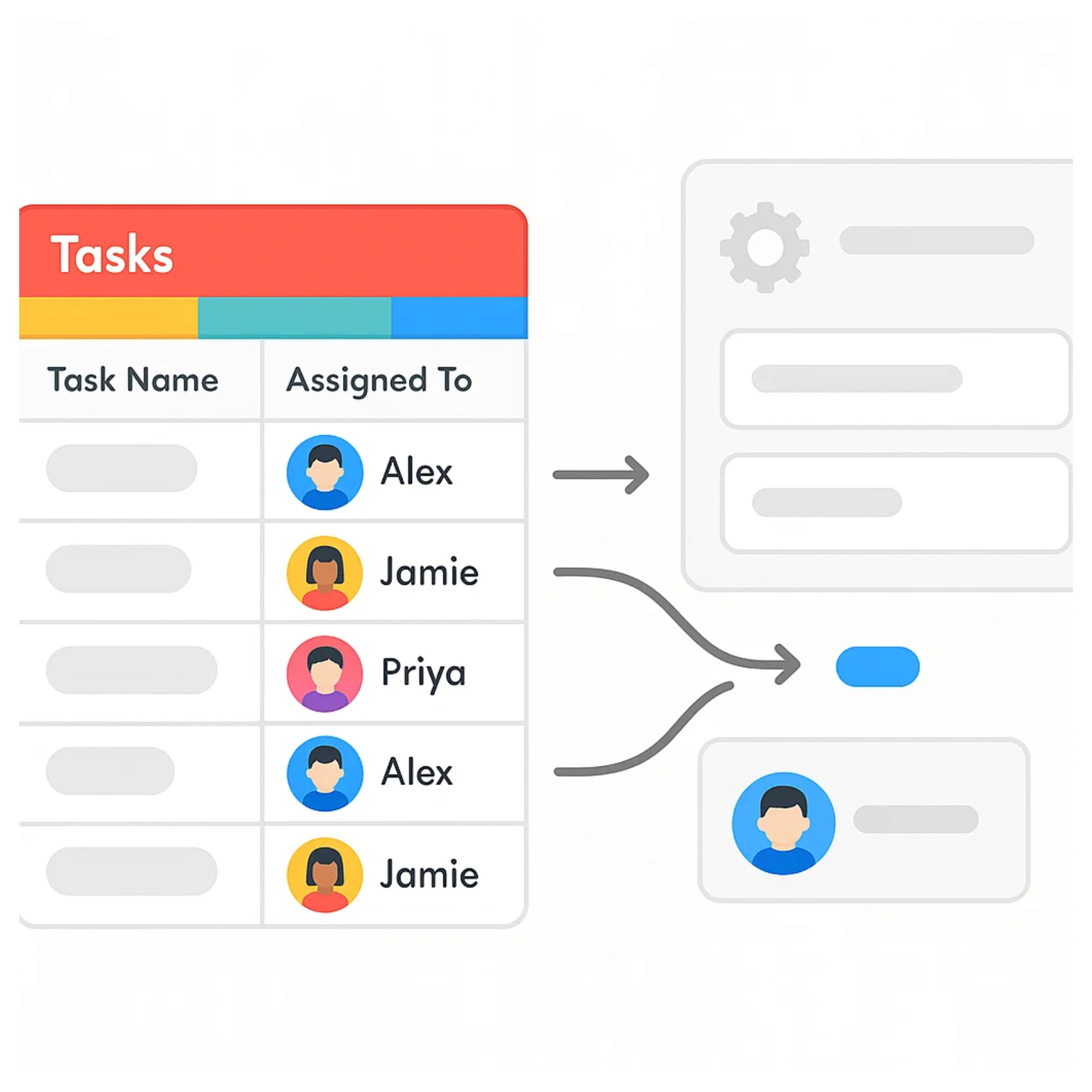
Let’s go through how to set it up step by step.
How to Set It Up
Schema Setup
You have two tables.
The first is Tasks, where you keep all the details about the work that needs to be done. The second is Team Members, where you store the list of people who can be assigned to tasks.
The goal is to rotate assignments evenly, so if you have three people, the order will be Person 1, then Person 2, then Person 3, then back to Person 1.
In the Tasks table, create a linked record field called Team Member that points to the Team Members table. Airtable will automatically create the backlink in Team Members so you can see which tasks each person has been assigned.
Next, in the Team Members table, add a Count field to track how many tasks are linked to each person. This gives Airtable a way to know who currently has the lightest workload.
Then, create a view in Team Members called Sorted by Task Count and sort by task count from lowest to highest. This ensures the person with the fewest tasks always appears at the top of the list.
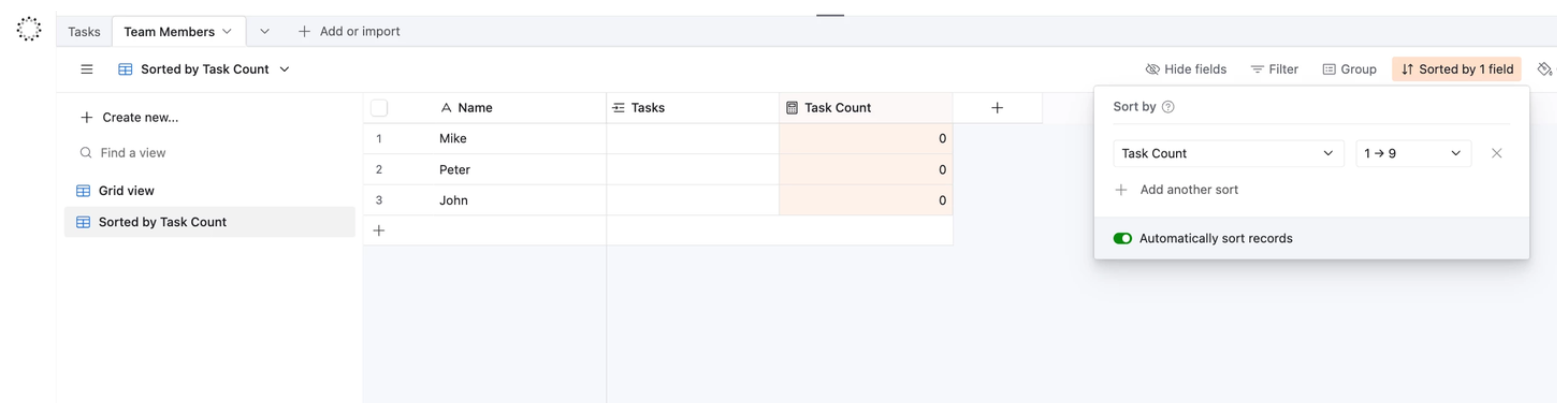
Once your tables are ready, Airtable can take over the assignment process for you.
With a simple automation, new tasks will be assigned in a balanced, round-robin style without you having to manually check who should be next.
Automation
The automation is triggered when a new record is created in the Tasks table.
Once triggered, the first action is a Find Records action. This searches the Team Members table using the Sorted by Task Count view, which is already sorted so that the team member with the fewest tasks appears at the top.
The Find Records action is configured to return only one record. This ensures the automation always selects the first team member in the view, the one with the lightest workload at that moment.
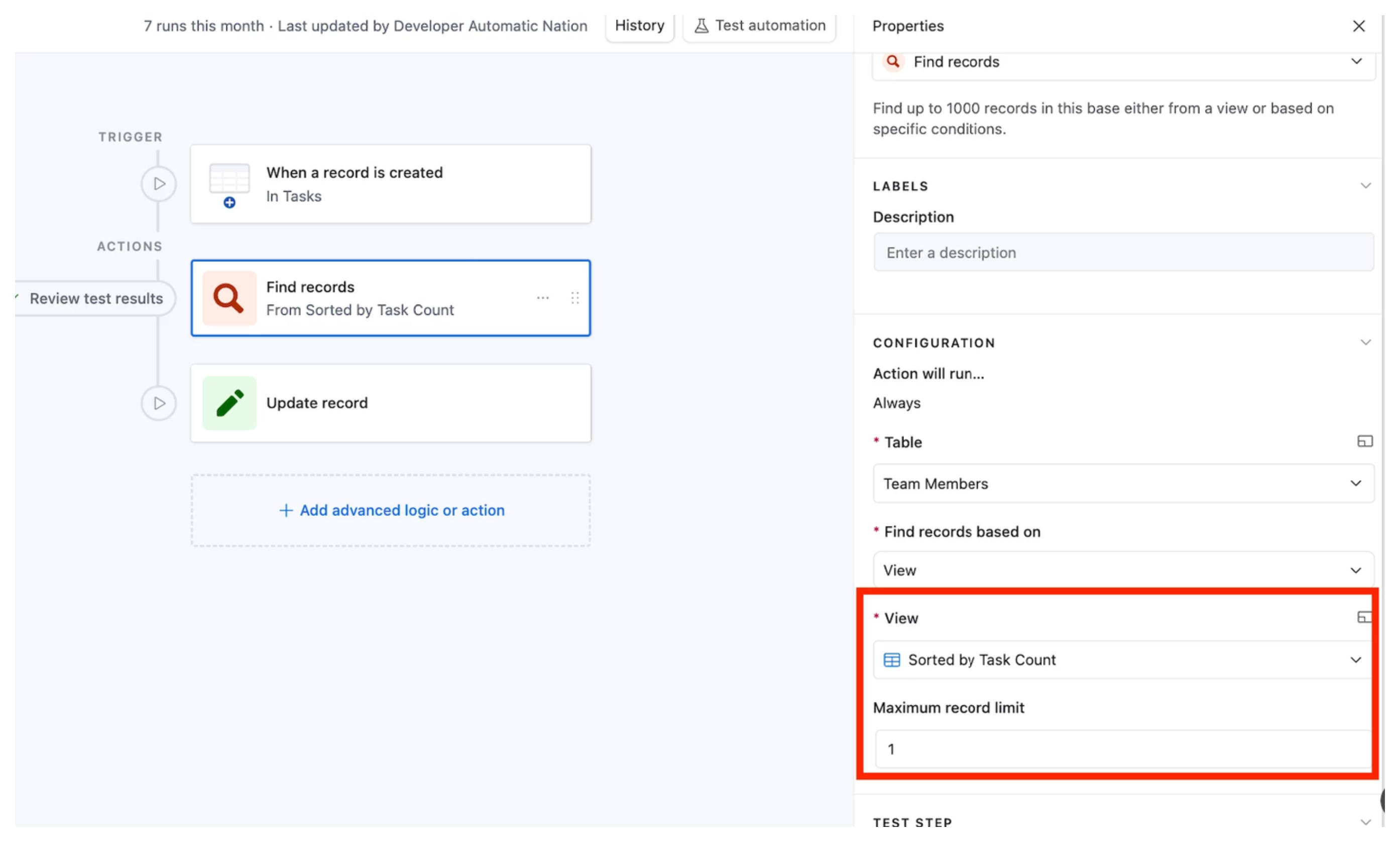
The next step is an Update Record action. This updates the triggering task in the Tasks table, setting its Team Member field to the record ID of the team member found in the previous step.
By combining these steps, the automation assigns each new task to the team member with the fewest current assignments, keeping workload distribution fair and consistent without manual intervention.
This setup works well, but there is one more step you can take to make it even fairer.
Tie-breakers
If two people have the same number of tasks, Airtable will choose the one who appears first in your sorted view.
To make this fair, add a field in the Team Members table that tracks the Last Task Assigned date. You can do this by creating a Last Modified Time field that monitors the linked Tasks field.
Once the field is in place, adjust your view sorting so it first sorts by Task Count in ascending order and then by Last Task Assigned from oldest to newest.
With this setup, if two people have the same number of tasks, the person who has gone the longest without a new task will be assigned next.
Need help or have feedback? Email me at[email protected]