How to Back Up Your Airtable Bases (And Restore Them Safely)
You have your Airtable base set up. You have created tables, defined what fields each table should have, added data to those tables, and connected different tables together according to your workflow
You have also set up automations to update records or send emails or Slack messages whenever certain events happen. You have created interfaces to view the data in a clearer, more organized way
Then a thought crosses your mind. What if something goes wrong?
What if some data is deleted by mistake, or a field is changed accidentally, or an automation is misconfigured and messes up the data. One mistake could break the entire base you have set up and make the data incorrect.
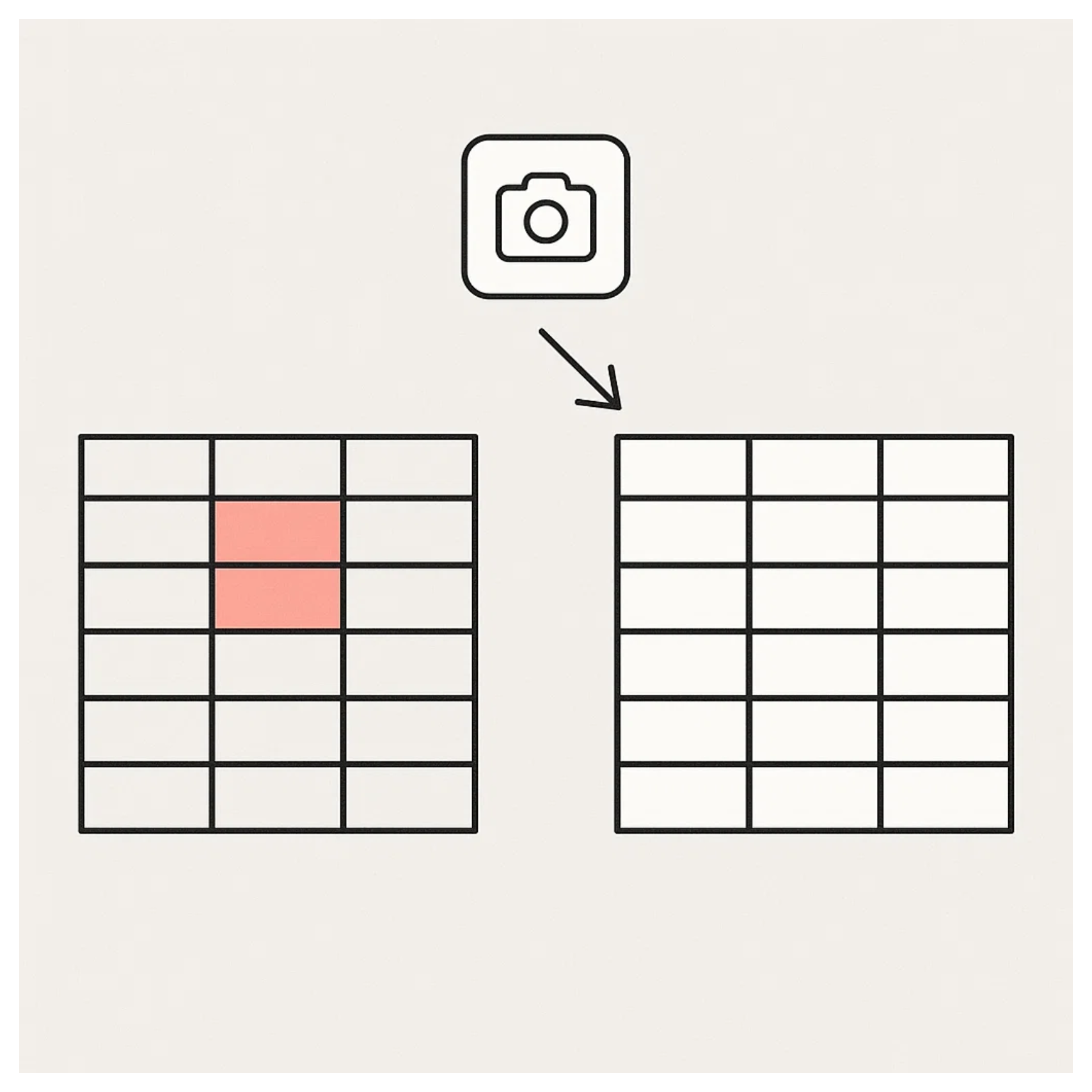
You already know that Airtable lets you export data as CSV files, which is useful if you just want a copy of the tables
The problem is that CSV exports only contain data. They do not capture automations, scripts, or interfaces. Also, exporting manually means you have to remember to do it regularly
So is there a better way to back up everything, not just the tables, but also the automations, scripts, and interfaces? Something you can rely on when things go wrong, so you can restore to a previous point and start again.
1. The Built-In Snapshot Feature
Airtable has a built-in snapshot feature. Snapshots are full backups of your base at a specific point in time. When you restore a snapshot, Airtable creates a brand-new copy of your base as it existed at that moment.
Snapshots include tables and data, automations, scripts from the Scripting app, extensions, and interfaces. This makes snapshots the only way to capture everything in one go.
To take a snapshot, click the small clock icon in the toolbar and select the snapshot option. This shows all the snapshots that have been taken,
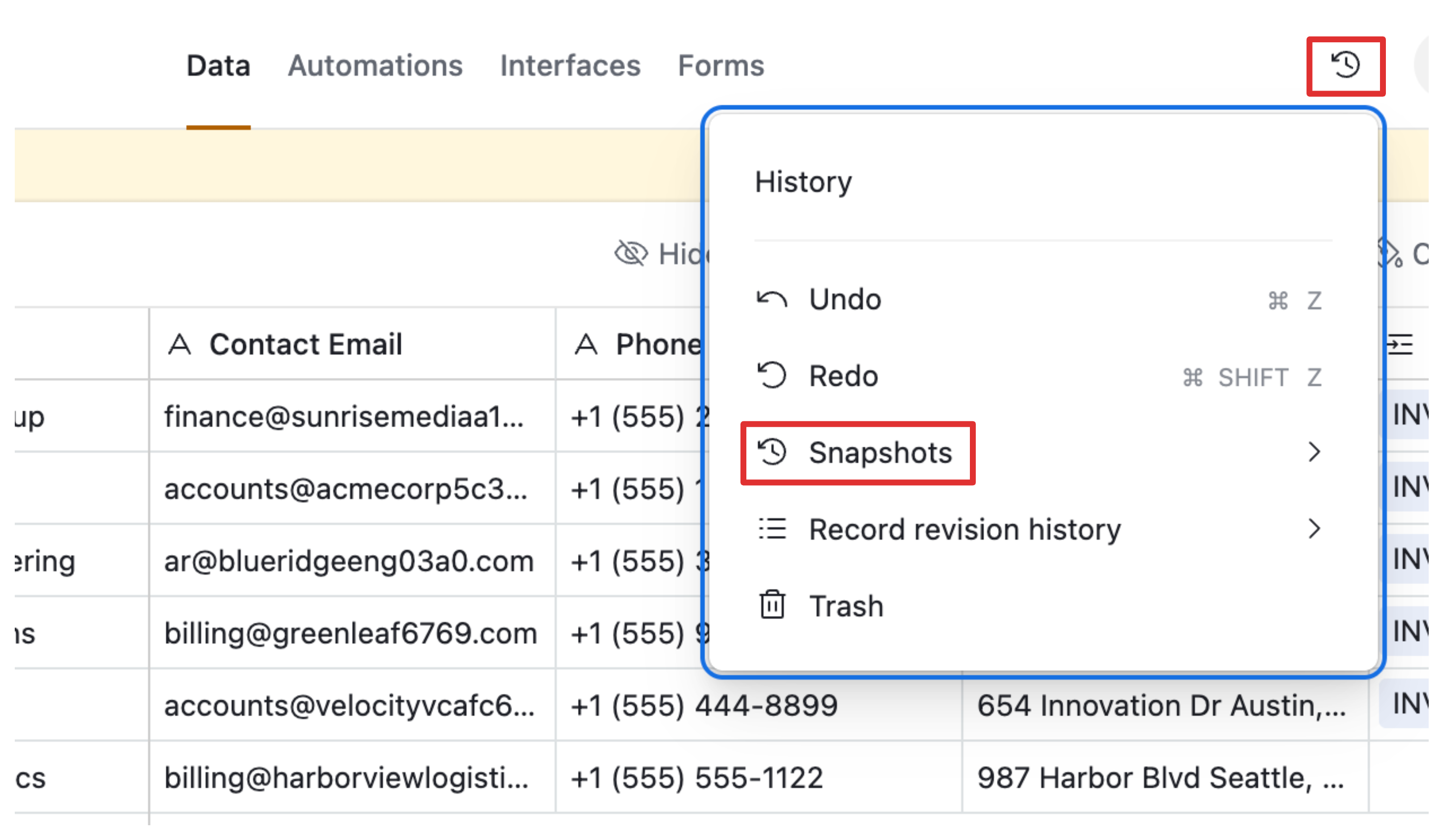
Snapshots are usually taken automatically by Airtable, so you do not have control over when they happen or how often. But you can take a snapshot manually whenever you want.
If you are making a major update to your base, like changing automations or updating data in a way that could break your workflows, it is a good idea to take a manual snapshot first. That way, if something goes wrong, you have a backup you can restore.
One drawback of snapshots is that restoring creates a new base with new record IDs, field IDs, and webhook URLs. If your base relies heavily on external integrations like Make, Zapier, or n8n, those automations will break.
To fix this, you have two options. One, manually copy the data from the snapshot into your original base so the automations run correctly. Two, update your automation tools to point to the restored snapshot base instead of the original base. Either way, this is a manual step you need to handle to make sure everything continues to work smoothly.
2. External Backups for Data
Airtable snapshots are the best option for backing up your base, but they stay on the Airtable platform. If you want to have your data outside Airtable as a secondary backup, there are other options.
Exporting your data as CSVs is the most basic approach. You can do it manually, but you have to remember to take the export regularly. It is a fully manual process and requires you to keep track of it.
There are also third-party tools that can automate this process. Some popular options are On2Air Backups and ProBackup. These tools back up your data at regular intervals, keep a version history, and allow you to access your data in Excel, Google Sheets, or other formats.
3. Using Automation Tools
You can also use automation tools like Make, Zapier, or n8n to regularly pulls your Airtable data into another system, such as Google Sheets, Excel, or a database.
It also gives you full flexibility over how often you back up your data, which systems or files you use, and which modules or databases you connect to.
If you are already using these tools for automation, it makes sense to use them for backups as well.
To summarize, if you need a complete backup of your Airtable base, the snapshot feature is your best option. It is the only way to fully capture every part of your base, including tables, automations, scripts, and interfaces.
If you also want the peace of mind of having your data stored externally, you can pair snapshots with an automated export using tools like On2Air, ProBackup, or automation tools. This gives you both a complete Airtable-native backup and an independent archive you control.
Need help or have feedback? Email me at[email protected]