How to Combine Multiple Records with the Same Value into One Row in Airtable
Imagine you have a large list in Airtable where each row shows an item and a related detail.
In one case, this might be a warehouse item and its storage location. In another, it might be a customer and the products they have purchased. It could also be a student and the courses they are enrolled in.
This setup works fine when there is only one detail per item.
But often the same item can have multiple related details. One item might be stored in three different locations. A single customer might have purchased five products. A student might be taking four courses.
If you keep each detail in its own row, you quickly end up with a long list containing many repeated items.
This can make it harder to get a quick overview, to search for something, or to create summaries.
What you really want is a clean table where each item appears only once, and all of its related details are grouped together in a single field.
No repeated entries. No endless scrolling to see all the information for one item. Just one record per item, with all related details collected together in a way that updates automatically.
Let us look at how to set this up in Airtable using an example inventory list of products stored on different shelves.
This is the table you already have, where each row is one item–location pair.
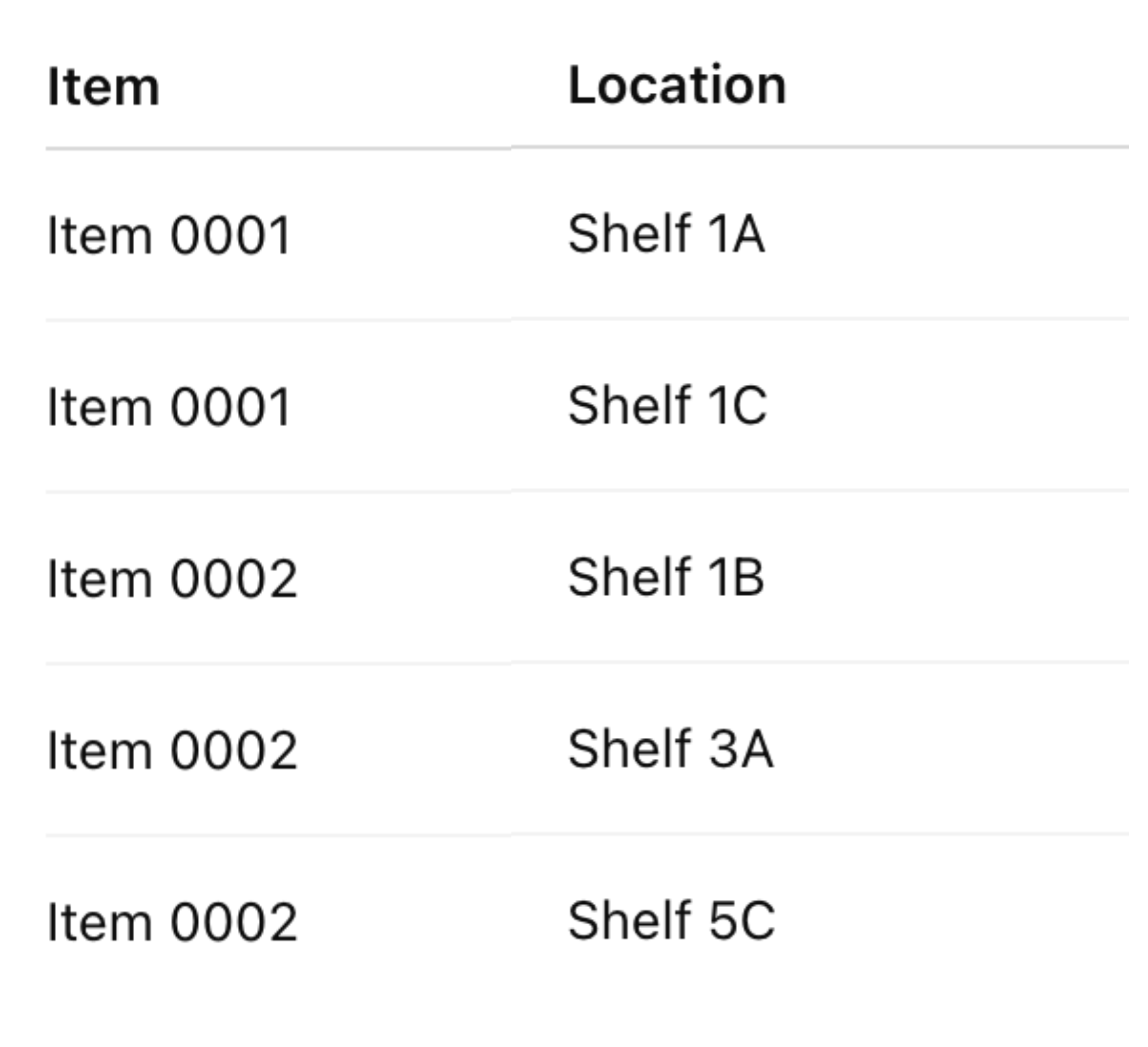
This is the new table you want to create, where each item appears only once. It will eventually look like this.
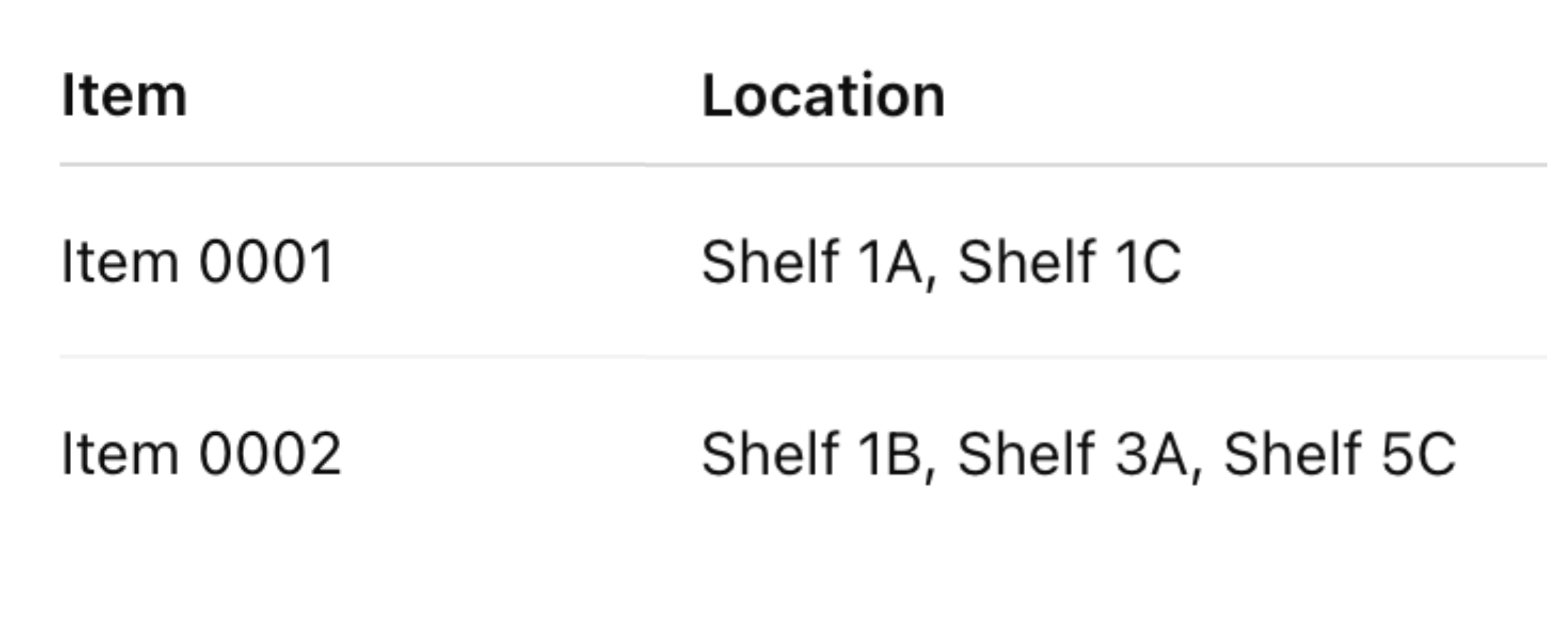
This is how you can create the new table in Airtable and consolidate all the same entries into one row.
-
Create a duplicate of your Item field
In your existing table, make a copy of your Item field and call it “Item copy.” -
Turn Item copy into a linked record
Link it to a new table called “Items.” Airtable will create one record in the Items table for each unique item in your original table. -
Add a Lookup field in the Items table
Use a Lookup to pull the Location field from your original table. Now each item in the Items table will show all the locations where it is stored. -
Make the list unique
If you see duplicates in the Location list for some items, replace the Lookup with a Rollup field instead. In the Rollup, use the formulaARRAYUNIQUE(values)so each location appears only once.
This setup is simple, works with large datasets, and can be applied to many other situations such as grouping products purchased by each customer, events attended by each person, or courses taken by each student.
Need help or have feedback? Email me at[email protected]