How to Control Who Can Edit Specific Fields in Airtable
Airtable Interfaces make it easy to organize and work with your data, but sometimes you need a bit more control. You might want everyone to see all the records, but only allow certain people to edit specific fields like approvals, comments, or status updates.
For example, let’s say you're using Airtable to manage cash transactions. You want only the Cash Owner to approve or reject requests, while everyone else like requesters or team members can update the records but not touch the approval field.
Whether you're managing a workflow or handling sensitive updates, it's common to want editing access to depend on who the user is.
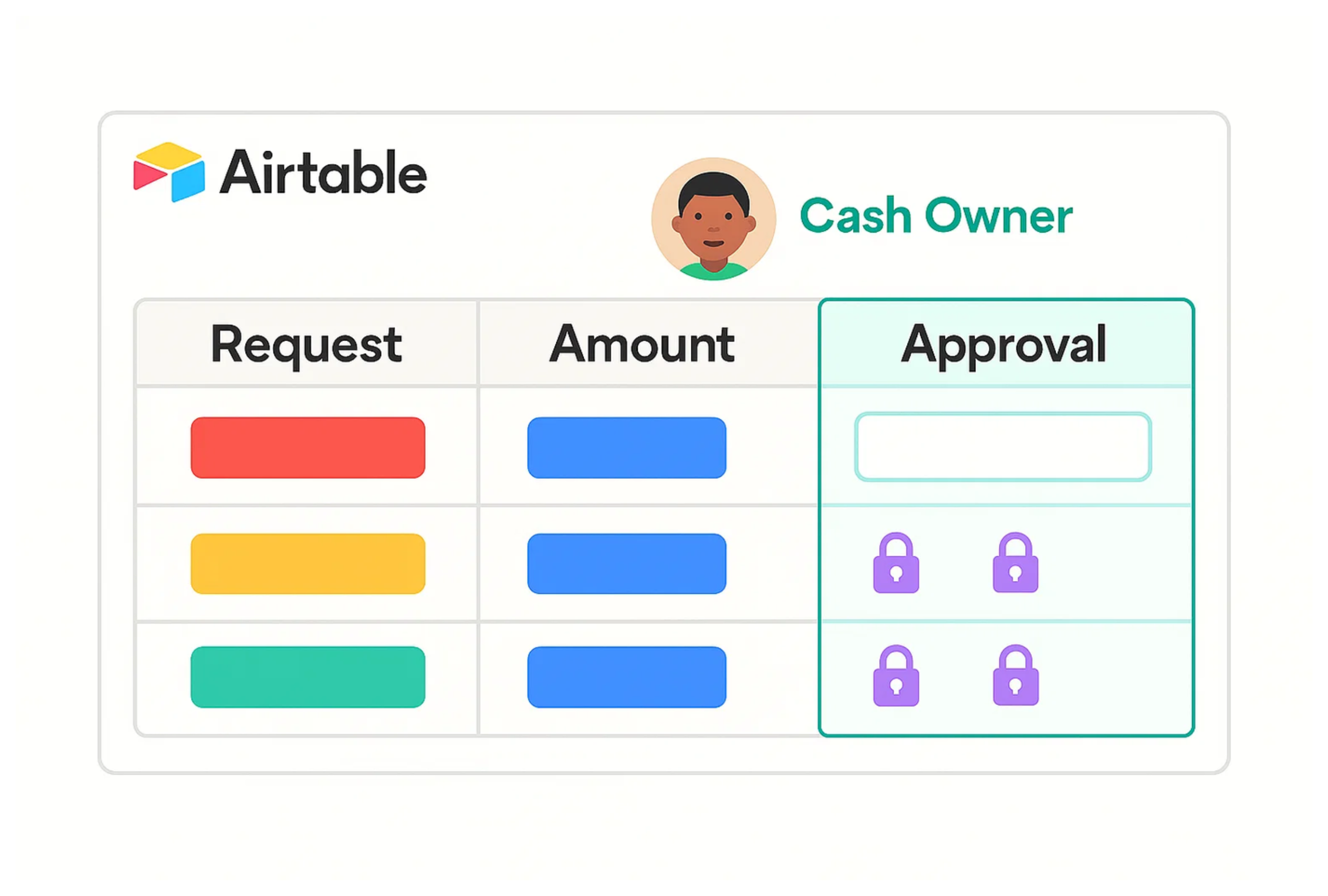
Here’s how you can make that happen
If only certain users should be allowed to edit a specific column and you already know who they are, the easiest option is to use Airtable’s built-in field permissions. This feature lets you control exactly who can make changes to specific fields
To set it up, go to the base, right-click the field you want to restrict, and choose Edit field permissions. From there, you can limit editing to specific users, collaborators, or roles
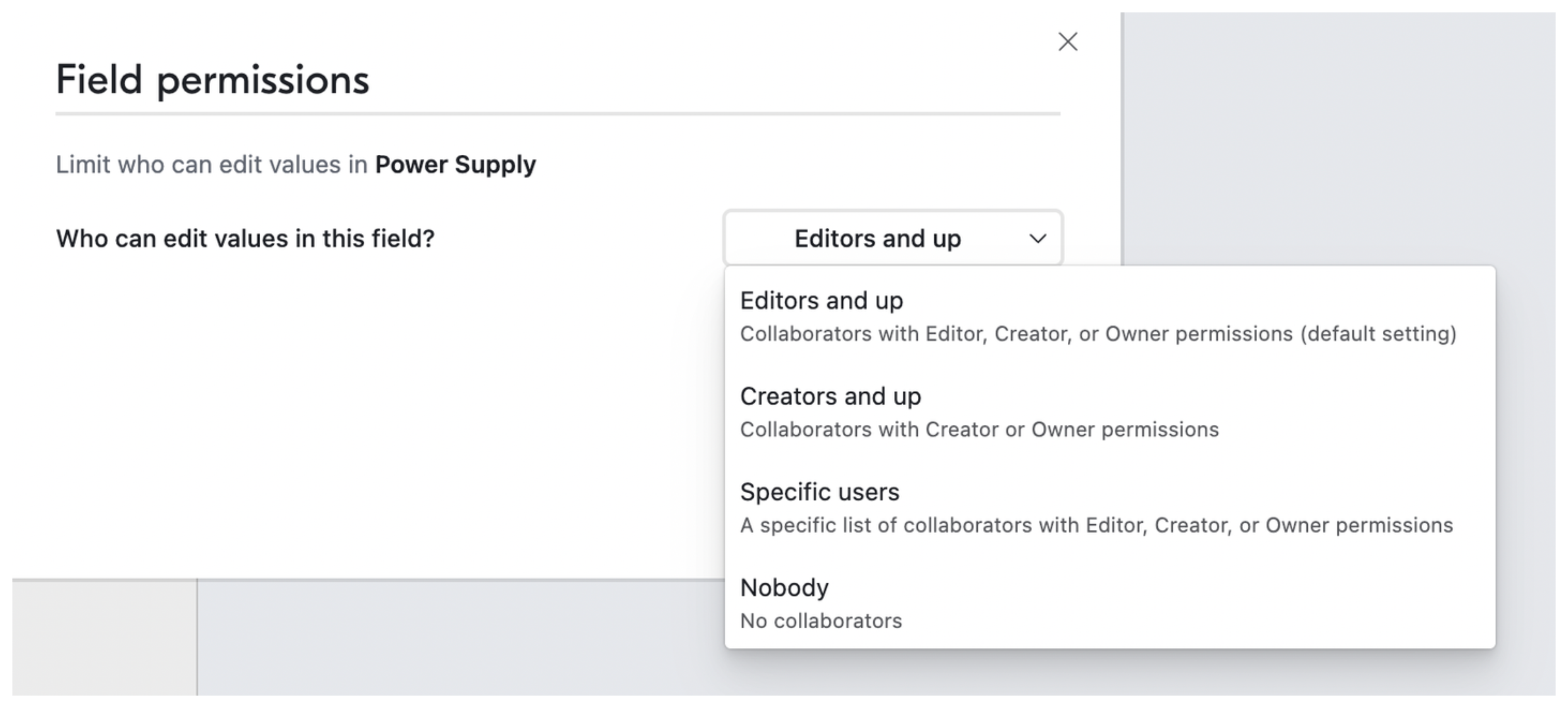
Even though these permissions are set in the base, they also apply in Interfaces. So if someone is blocked from editing a field in the base, they won’t be able to edit it in the Interface either
You can invite users either to the Interface or to the base, depending on how much of the data you want to share with them. In both cases, the field permissions will still work the same way
One thing to keep in mind is that field permissions are only available on paid Airtable plans. If you’re using the free plan, this feature won’t be available
Need help or have feedback? Email me at[email protected]