Creating PDFs From Airtable Records and Attaching Them Back Automatically
You’re a large sales organization, and you’ve got a table with commission data for your entire sales team.
You want to create PDFs to visualize the data from your commission tables. You use Airtable’s Page Designer extension to generate a PDF report for each rep, like Bob Smith.
Now, once the PDF is generated, you want it to automatically attach back to Bob Smith’s record in Airtable. That way, you can later email the file through an automation.
The PDF creation part is working fine. The problem is that you don’t know how to attach the generated document from Page Designer back to the record it was created from.
So, is there a way to save the PDF directly back into Airtable?
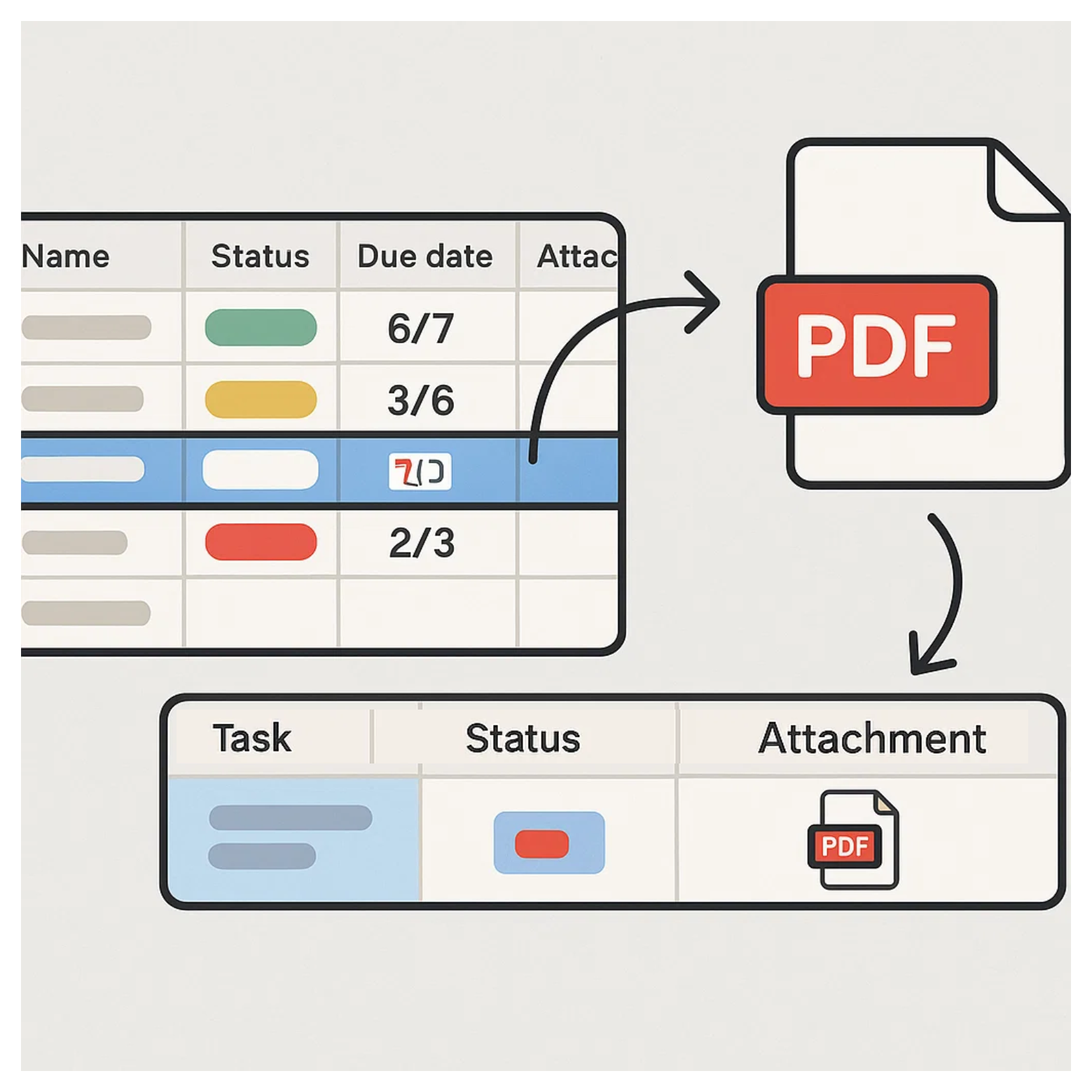
Unfortunately, that isn’t possible. Page Designer cannot be automated. You would need to manually save the PDF to your desktop and then upload it back into the record in Airtable.
If you want to automate the process of creating a PDF file and attaching it back to the record in Airtable, you’ll need to use a 3rd-party app.
Let me walk you through the options.
1. Fillout with PDF templates
If you are adding data to a table using forms, Fillout is one of the best ways to generate PDFs.
First, you need to upload a PDF template. In Fillout, you can’t design the PDF directly. The template has to be created beforehand and then uploaded.
Once that’s done, Fillout will try to detect the form fields inside the PDF automatically. If anything isn’t mapped correctly, you can go in and adjust them manually.
Next, in the integration settings, you connect to your Airtable base. There, you map the form fields to your table fields and link the attachment field to the generated PDF.
After the setup is complete, whenever someone submits a form, Fillout will take the responses, fill in your PDF, and generate a finished document.
With that in place, all the form data along with the generated PDF gets added straight into your Airtable table automatically.
Just keep in mind this works only for new submissions coming through Fillout forms. If the data is already sitting inside your table, this method won’t work.
2. Document generation tools with no-code automation
If your records are already sitting in Airtable, then a document generation tool is the better option.
To make this work, you connect Airtable with a no-code automation tool like Make, Zapier, or n8n. The automation tool pulls the record data from your table and sends it to a document generation service.
Two of the most popular options are DocuMint and DocsAutomator.
These services let you design templates and automatically populate them with fields from your Airtable records. They also give you powerful features like drag-and-drop template editors, dynamic variables, conditional logic to show or hide sections, and even data looping for lists or line items.
Once your template is ready, the process runs end to end.
The automation tool passes your Airtable data into the template, generates a PDF, and then attaches that PDF back to the same record in Airtable.
That way, everything happens automatically, from PDF generation to the file getting attached back to the record.
Need help or have feedback? Email me at[email protected]