3 Ways to Generate Custom Designed PDFs from Your Airtable Data
Sometimes you don’t just need raw data from a table or database, you need a polished, professional document.
Whether it’s an invoice, a report, a receipt, or any other type of client-ready PDF, the goal is to create something that looks exactly how you want it, with all the data laid out clearly and attractively.
So how can you turn your Airtable data into a finished document that matches your design perfectly and includes all the fields you need?
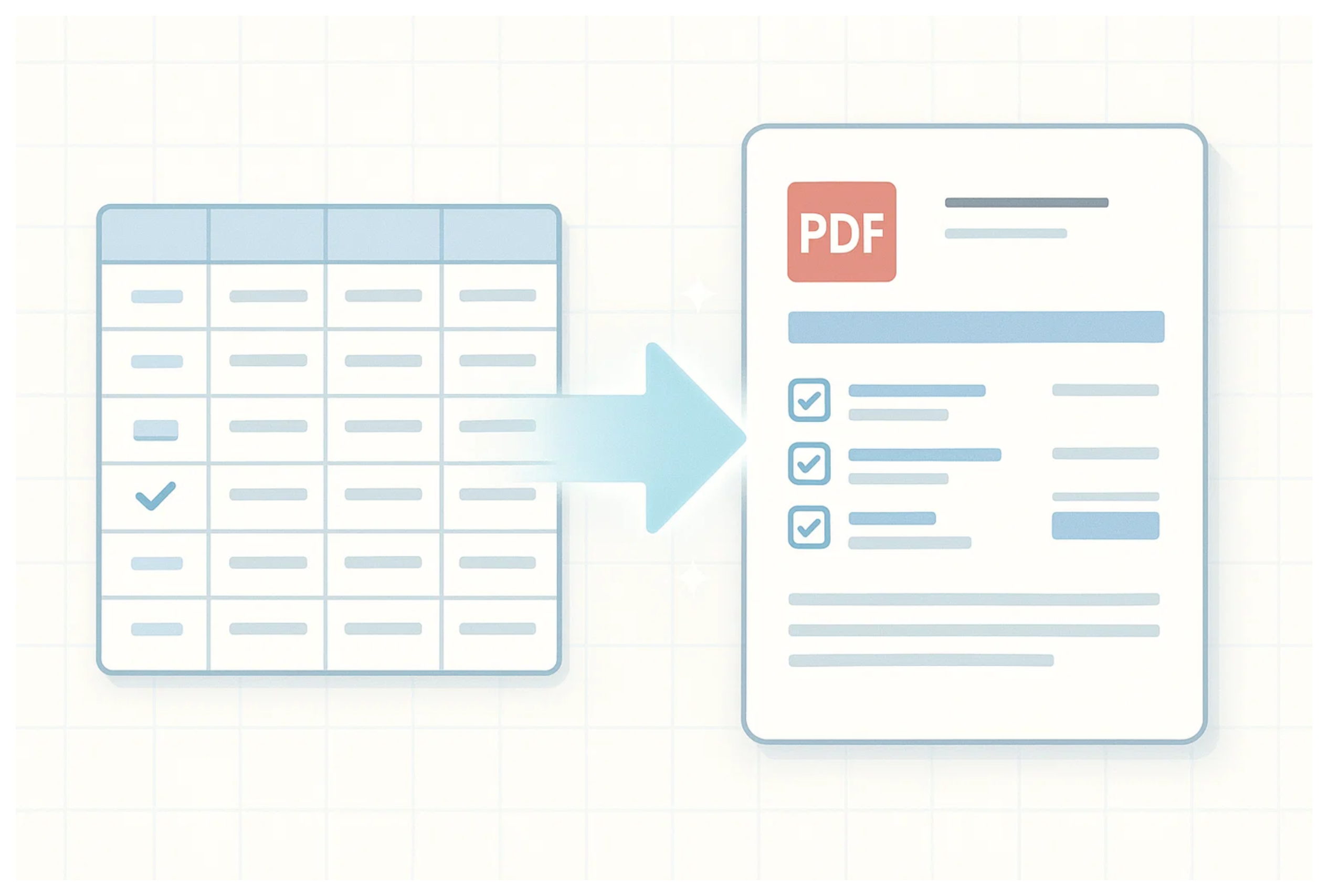
Here are three great options I recommend:
1. Airtable Page Designer Extension
If your data is stored in Airtable and you want to create a well-designed PDF, the Page Designer extension is an excellent choice. It’s free and built right into Airtable.
You install it directly within Airtable and get a drag-and-drop canvas where you can design exactly how your document will look. You can add and arrange text, images, checkboxes, and any other fields from your records.
This gives you full control over the layout and style, so your PDF looks professional and matches your branding or design preferences.
The tool lets you create one-page PDFs for individual records or batch print multiple records from a selected view. You design the layout once, then print or save PDFs for all the records in that view using the same design.
From there, you can easily send these polished documents to clients, team members, or keep them for your own records.
That said, Page Designer has some limitations as well.
It cannot be automated, so you have to manually generate each PDF. It doesn’t handle multi-page documents very well.
Also, it doesn’t work with Airtable Interfaces, which can be a drawback depending on your workflow.
If these limitations matter to you, the next options might be a better fit.
2. Fillout with PDF Template
If you use Fillout to collect form responses, it offers powerful PDF generation feature.
Unlike a design tool, Fillout requires you to upload a pre-designed PDF template such as an invoice or form layout that matches how you want your final document to look. This template is not editable inside Fillout, so you need to prepare it beforehand.
Once uploaded, Fillout recognizes the form fields in your PDF or lets you link them manually. Then you map those fields to the responses collected from your form. You can customize things like text size and colors within the PDF before generating it.
When a form is submitted, Fillout creates the PDF filled with the response data. From there, you have options to send the PDF via email, save it to places like Google Drive or Amazon S3, or let users download it directly.
Keep in mind that this works only with data submitted through Fillout forms, not with data already stored inside a table.
3. Document Generation Tools
Another option is to use dedicated document generation tools like DocuMint or DocsAutomater. These connect directly to your data and let you create polished PDFs with ease.
These tools provide features like drag-and-drop template design, dynamic content with variables, data looping, conditional sections, and built-in logic editors. They are a great way to create professional, polished documents directly from your data.
These tools include free plans with limited features. For full flexibility and access to advanced options, a paid plan is usually required.
Need help or have feedback? Email me at[email protected]