How to Limit Airtable Single Select Options to One-Time Use Across Records
Let’s say you are assigning items from a list. It could be speakers for a panel, songs for an artist, or mentors for a program. Each option should only be used once.
You start with a Single select field. Options A, B, and C.
Seems simple enough.
But there is a problem. Airtable will let you pick "A" again and again in every record. It does not care if "A" has already been used.
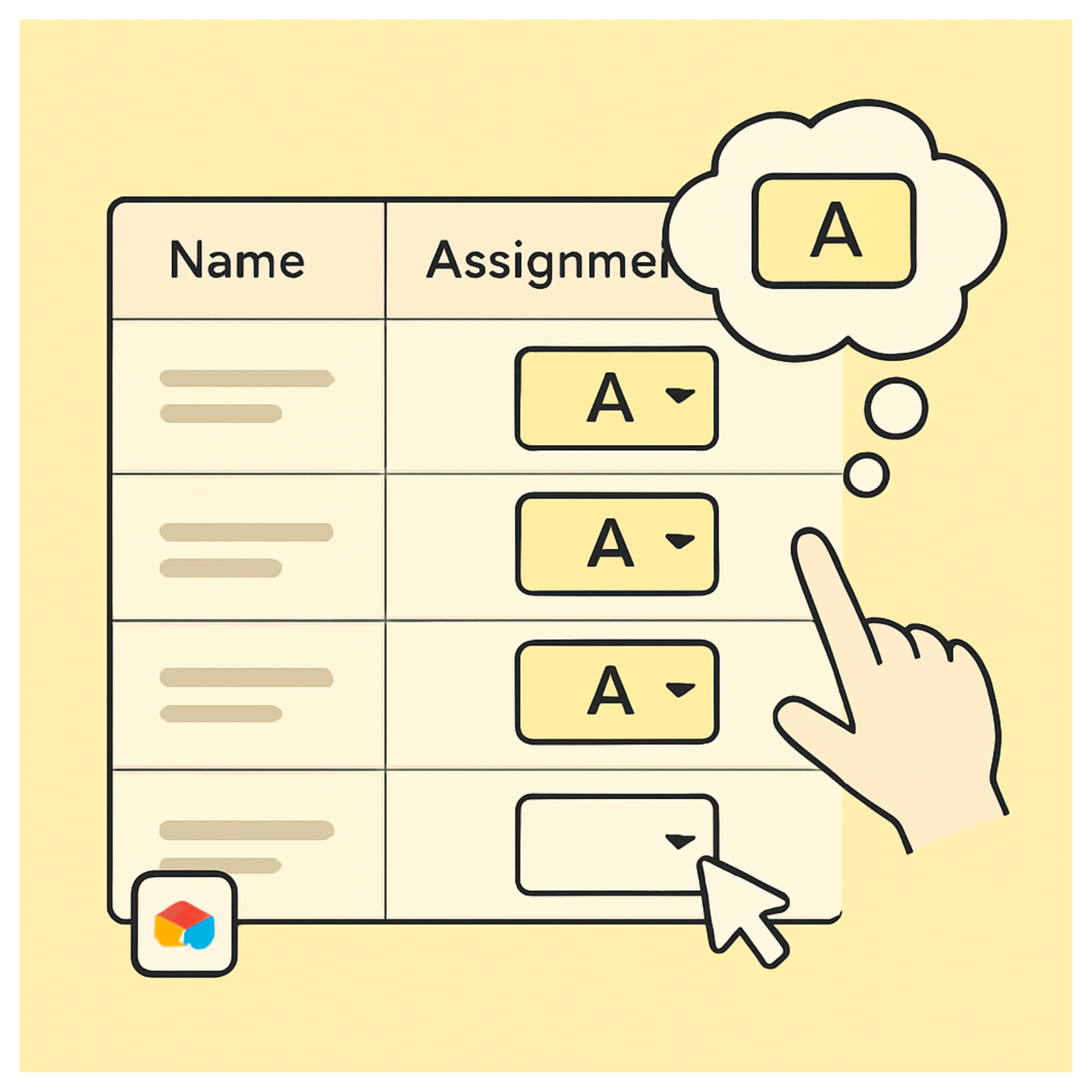
So how do you make sure the same option cannot be picked more than once across different records?
Airtable’s Single select field is fine if you want a fixed list of options and do not mind if the same one shows up in multiple places. It works well for things like status fields, categories, or tags.
But it does not work when you want options to disappear once they are picked.
You cannot enforce uniqueness with Single select. Airtable does not track whether an option has already been used in another record.
If you want each choice to be used only once, you need a different setup.
Use Linked Records With Filters
Let’s take the example of assigning speakers to panels. Each speaker should only be assigned to one panel.
Instead of using a Single select field to assign speakers, create a new table called Speakers.
In that table, add one record for each speaker you want to assign. For example, you might have records for Alice, Ben, and Carla.
Now go to your Panels table. This is where each record represents a panel discussion.
In the Panels table, delete the old Single select field and add a Linked record field that points to the Speakers table. This new field will let you assign a speaker to each panel by linking to a record from the Speakers table.
Once you create that link, Airtable will automatically add a new field in the Speakers table. This field shows which panel (if any) the speaker is linked to. You do not need to create this extra field — Airtable handles it for you.
Now here is the part that makes this setup useful.
Go back to the Panels table and open the field settings for the linked speaker field.
Scroll to the section that says Limit record selection to a view.
Click Add filter.
You are going to set a condition that hides speakers who have already been assigned to a panel.
Use the field that Airtable created in the Speakers table — the one that shows which panel each speaker is linked to.
Set the filter to only show speakers where that field is empty. That means the speaker is not already linked to any panel.
With this filter in place, the dropdown will only show available speakers. Once you assign someone to a panel, they automatically disappear from the list for all the other panels.
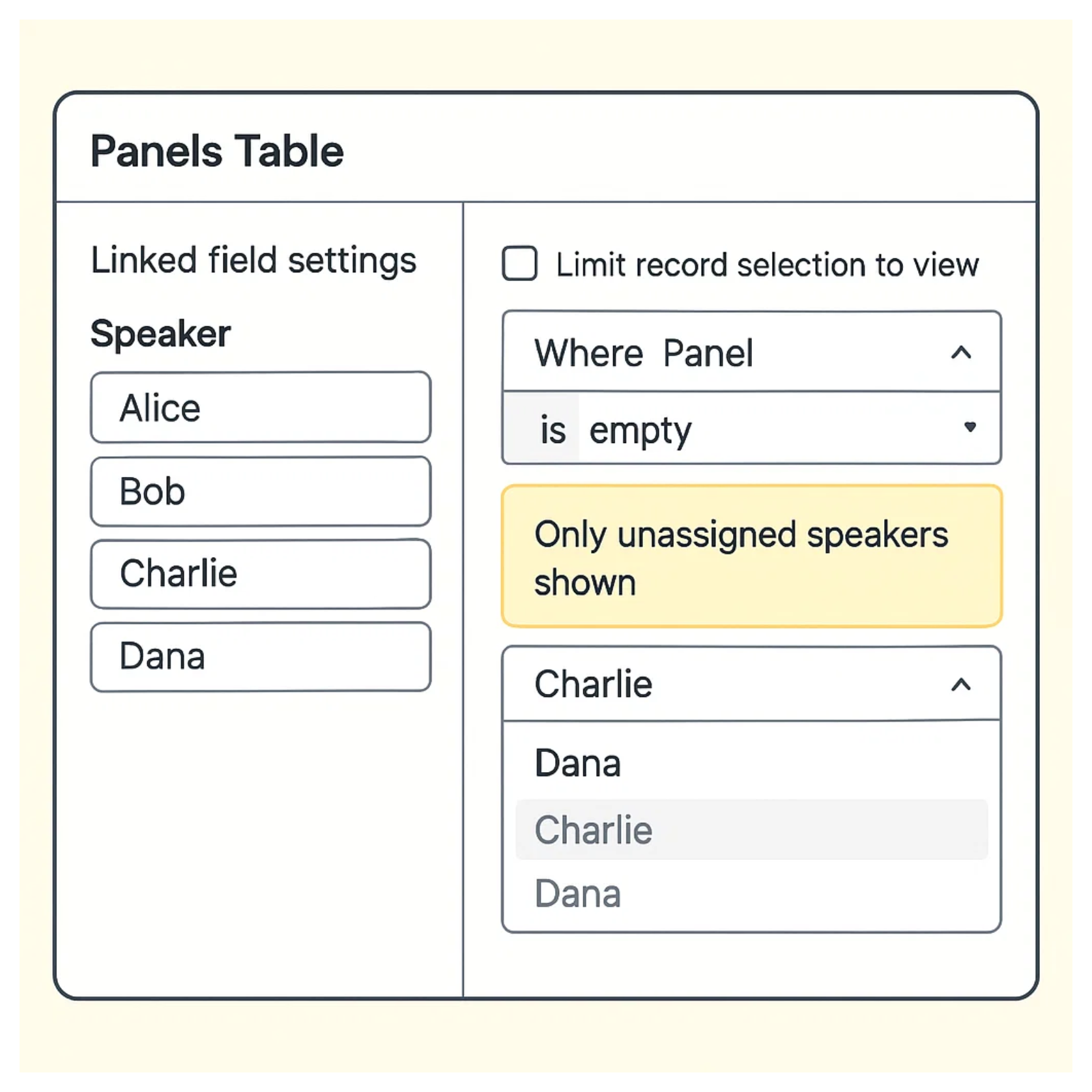
The best part is that this works even when more than one person is editing the Panels table at the same time.
For example, imagine two users open the same speaker selection form at the same time. Both see the same list of available speakers. One of them picks Alice and submits the form. The second person tries to submit their form with Alice selected as well.
In that case, Airtable shows an error message saying the record no longer meets the filter criteria.
When the second person reopens the dropdown, Airtable refreshes the list and hides Alice, since she has already been assigned.
Everything updates in real time. No scripting. No automations. Just smart use of filters and linked records.
Need help or have feedback? Email me at[email protected]