How to Quickly Scroll in Airtable Without Using the Horizontal Scrollbar
If you work with Airtable tables that have a lot of columns, you have probably run into this problem.
The information you need is often far to the right, and the only way to reach it is by dragging the small horizontal scrollbar at the bottom of the page. It works, but it feels slow and clunky.
When you are managing large datasets, this constant scrolling interrupts your workflow. You might be editing data in column A, then need to check something in column Z. By the time you reach it, you have already lost momentum.
Repeating this throughout the day can be draining and makes Airtable less practical for users who work intensively with wide tables.
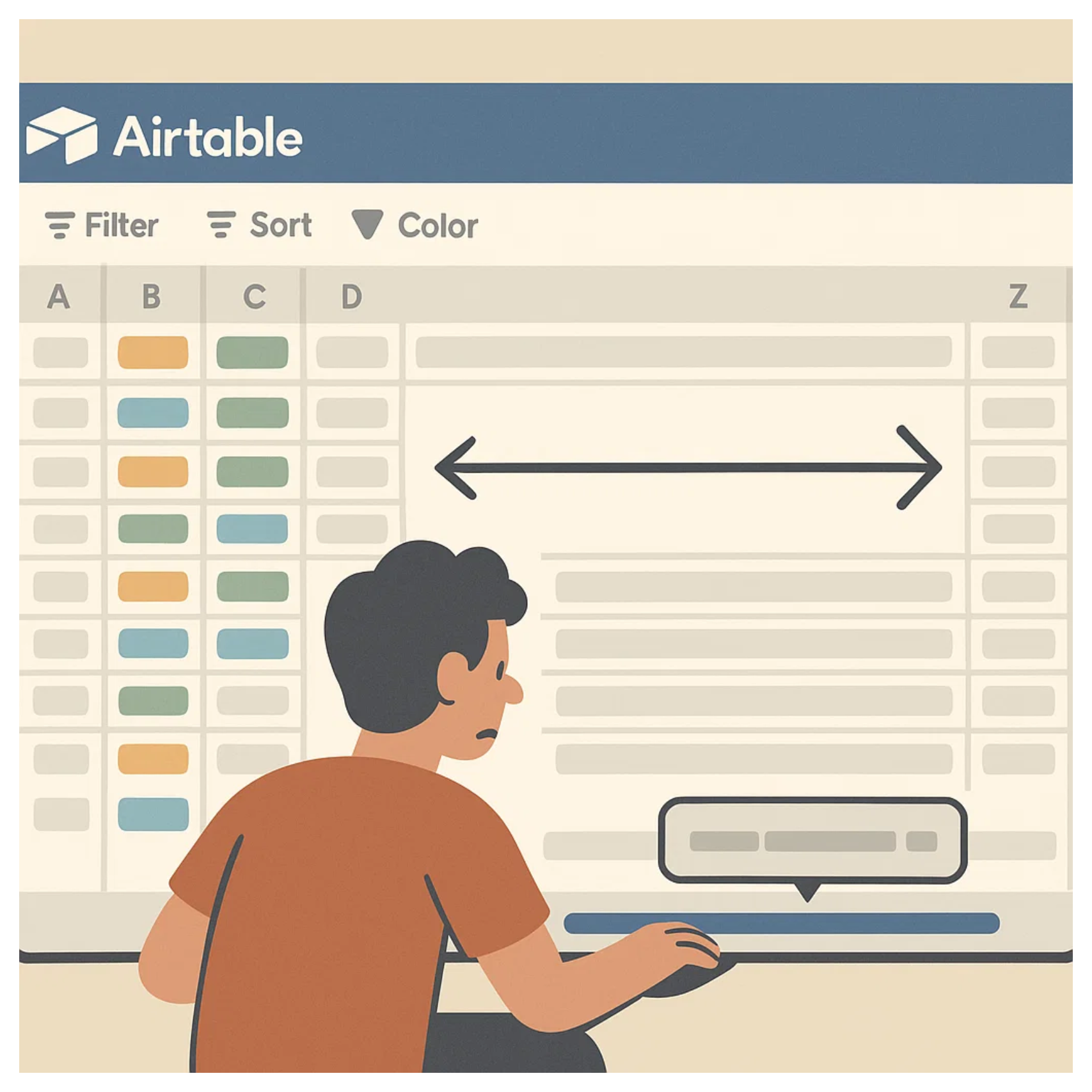
Fortunately, there are quicker and more efficient ways to move through your table without relying on the bottom scrollbar.
-
Hold Shift + Mouse Wheel
On both Mac and Windows, holding Shift while using your mouse scroll wheel moves you horizontally. It’s quick, smooth, and doesn’t require dragging the scrollbar manually. -
Use a Mouse with Horizontal Scrolling
Many mice, such as the Logitech MX Master or Microsoft Sculpt, have dedicated horizontal scroll wheels or tilt functions. These let you pan left and right with minimal effort. -
Keyboard Shortcuts
Press Ctrl + Left/Right to jump quickly to the far ends of your table. It’s not as fluid as mouse scrolling, but it’s a good shortcut when you need to get to the edges fast. -
Create a Focused View
If you only need a few columns at a time, create a new view that hides all other fields except the ones you’re working with. This reduces the need for constant horizontal scrolling altogether.
Once you start using Shift plus Scroll or a mouse with horizontal scroll, you will likely wonder why you did not switch sooner.
Need help or have feedback? Email me at[email protected]