How to Select Multiple Linked Records in Airtable at Once
You’re working in Airtable and you’ve got a linked record field in your table.
Sometimes, you need to quickly link multiple records at once.
There are plenty of situations where this comes up.
For example, you might be onboarding a new client and want to link them to all the services they purchased. Or maybe you’re logging a meeting and need to associate it with several people at once.
In other words, the use cases vary but the need is the same. You want to connect multiple linked records in one go without having to click each one individually.
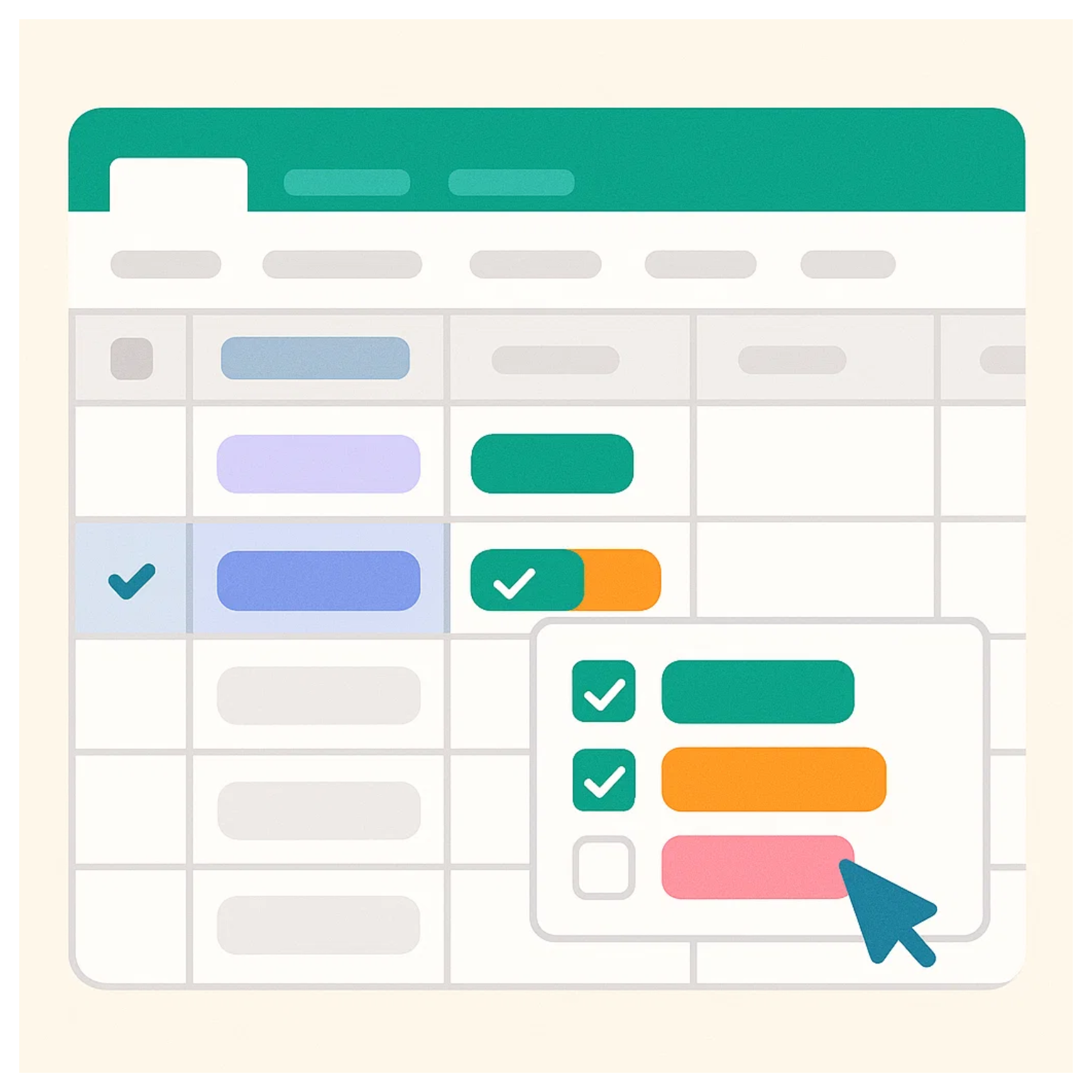
The problem is that Airtable doesn’t give you a native way to do this. When you’re filling out a form or typing into a linked record field, you can only select records one by one.
If you’ve got a long list, doing it one by one is time-consuming.
So is there a way selecting multiple linked records together?
1. Use Link Record Helper Extension
If you’re working directly inside a table, one way to add multiple links at once is to type or paste a list of primary field values of the other table, separated by commas. Airtable will recognize each value and link them correctly.
The problem comes when you try to copy these primary field values. For example, you might drag through a group of rows in the primary field, right-click, and copy. Or, if the rows are not together, you might create a new view that shows only the primary field, select them, and then copy.
Either way, Airtable does not copy them as a comma-separated list. Instead, it copies them with line breaks, placing each value on a new row.
When you paste that into a linked record field, Airtable doesn’t link all the values to the record. Instead, it tries to create new records and link each one individually.
That’s not what we want. What we want is for all the values to link to the same record at once.
This is where the Link Record Helper extension comes in.
The way it works is simple. You paste your copied list of records into the top box of the extension. The extension then converts everything into a properly formatted comma-separated string in the bottom box.
From there, you just copy the cleaned-up text from the bottom box and paste it into your linked record field. Airtable will now correctly recognize each item and link it to the existing records.
In other words, this extension does the formatting work for you.
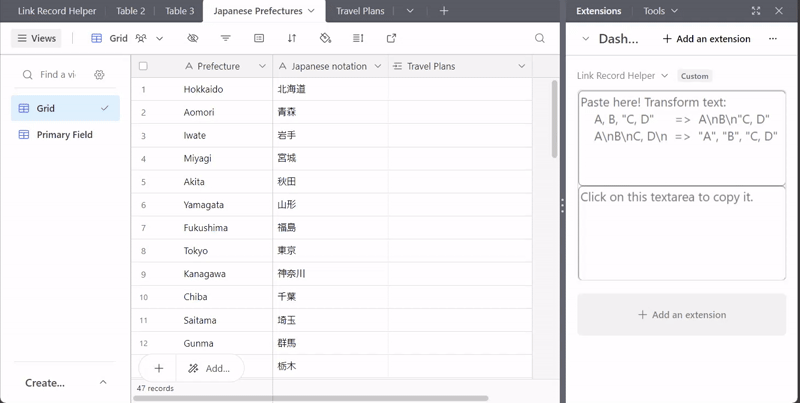
2. Use Fillout for Forms
By default, Airtable forms do not let people select multiple linked records at once.
Instead, you can only choose one linked record at a time. If you want to add more, you have to click “Add record” and repeat the process again and again. This makes it slow and clunky, and there is no workaround inside Airtable’s native forms.
The best solution is to use Fillout. It integrates directly with Airtable and lets you select multiple linked records in a single form field.
This is not the only thing Fillout helps with. There are a lot of features that native Airtable forms simply do not allow you to do. For example, updating existing records, adding CAPTCHAs, building conditional logic, sending a copy of the filled form to the respondent, or even generating a PDF of the responses.
Fillout is a very good alternative if you want more flexibility and power in your forms compared to Airtable’s built-in option.
Need help or have feedback? Email me at[email protected]