Send Confirmation Emails from Airtable with Calendar Links So Customers Never Miss an Appointment
You set up an appointment with a customer. You agree on the date, you agree on the time, and once everything is fixed, you send them a confirmation email.
It might say something like:
“Our visit is booked for 9 am on Monday 1st September.”
From your side, the job feels done. You’ve communicated the details, and now the customer just needs to be there.
But here’s where the problem comes in.
The email lands in their inbox, and that’s where it stays. Unless they take the extra step of opening their calendar, creating a new event, and filling in all the details, there’s nothing to remind them when the day comes. And let’s be honest, most customers won’t do that.
So what happens? The date arrives, the customer forgets, and now you’re stuck with missed appointments. Not because the customer wasn’t interested, but simply because the appointment never made it into their calendar.
What you really want is something effortless. A way for your customer to add the appointment to their calendar with just one click.
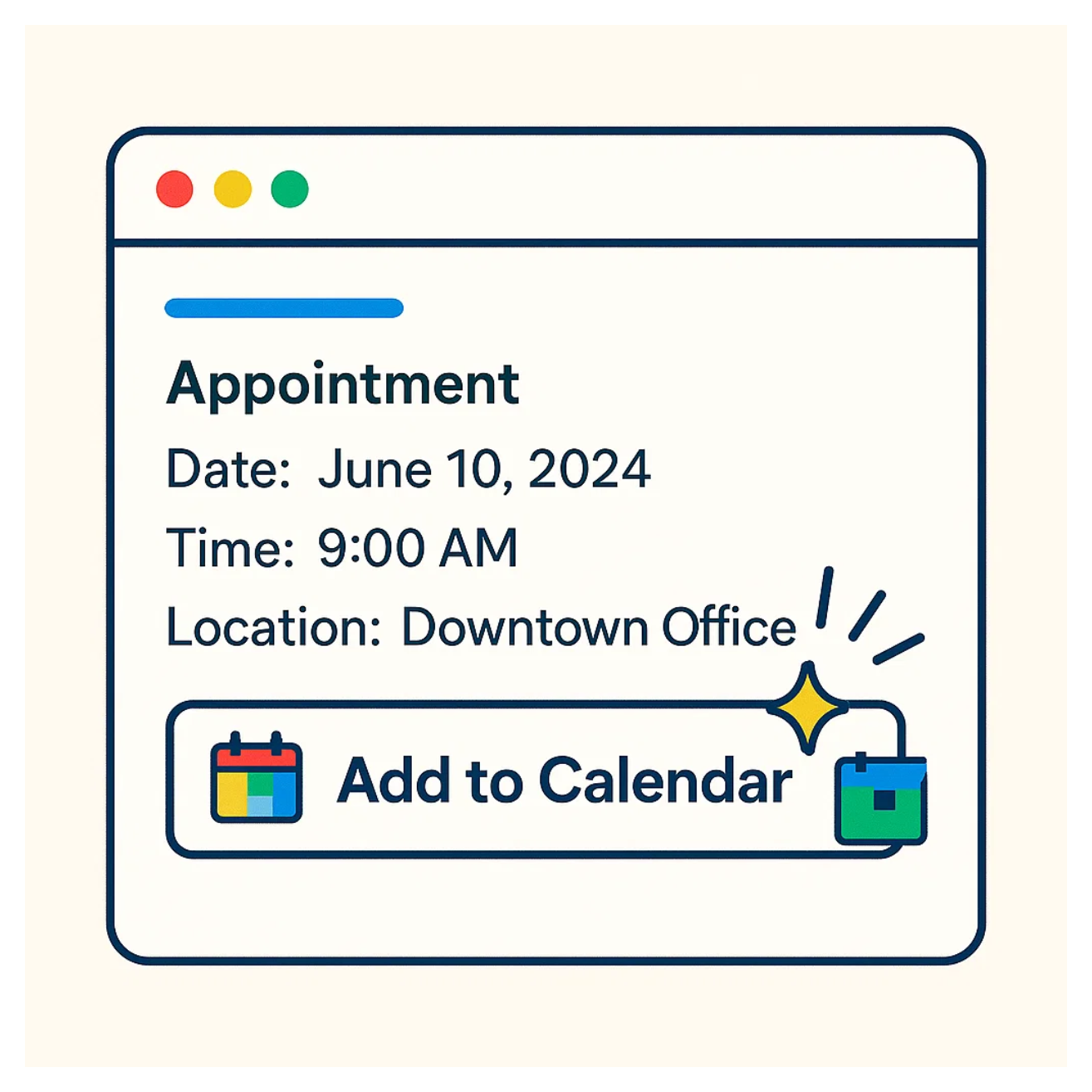
That’s the idea. But how do you actually make it work?
1. Automate it with Airtable and Google or Outlook Calendar
One way to handle this is directly inside Airtable. You can set up an automation that triggers whenever something happens in your table, maybe a status changes or a new appointment record is created
Once the trigger happens, you add an action such as Google Calendar: Create Event or Outlook Calendar: Create Event
You connect your account, choose the calendar, and map the fields from your table, like start time, end time, description, and customer email. Airtable then automatically creates the event.
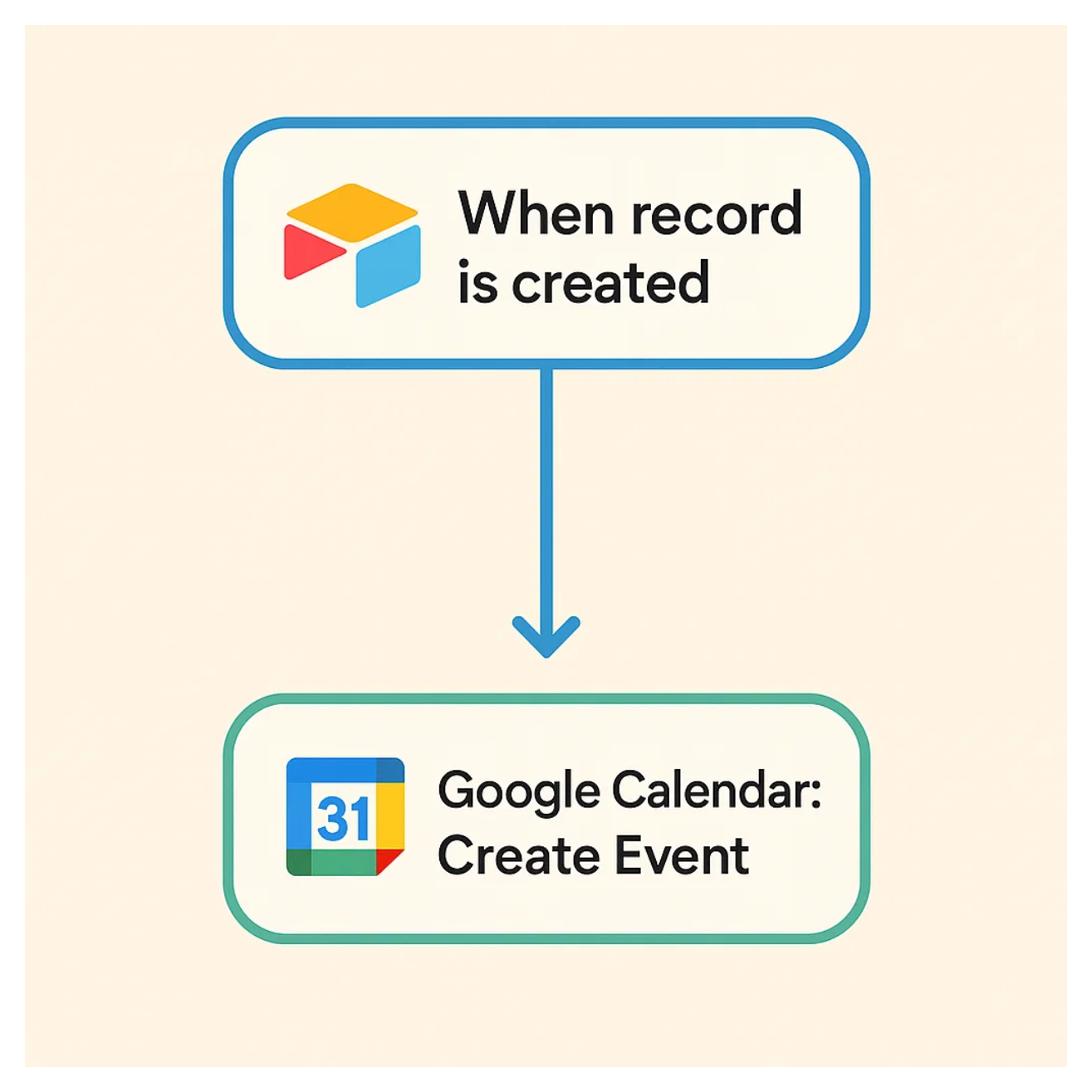
The event will show up in both your calendar and the customer’s calendar. Everything is synced, nothing is missed, and everyone knows exactly when the appointment is
The only downside of this approach is your calendar also gets booked for the event along with the customer’s.
If that is not something you want, look at the other option.
2. Send a Click-to-Add Calendar Invite
The other way is to let the customer handle it themselves but make it completely effortless.
Instead of adding the event to their calendar for them, you give them a simple link or button they can click. The moment they click, the appointment is added to their calendar automatically
You cannot do this with Airtable automation. You need to use an automation tool like Make, Zapier, or n8n.
First, you pull the appointment records from Airtable. Then you use an event-generating app such as AddEvent or CalendarLink. You provide the details like title, description, start time, and end time, and it creates a link for you
Next, you create a confirmation email to send to the customer. In that email, you include the calendar link
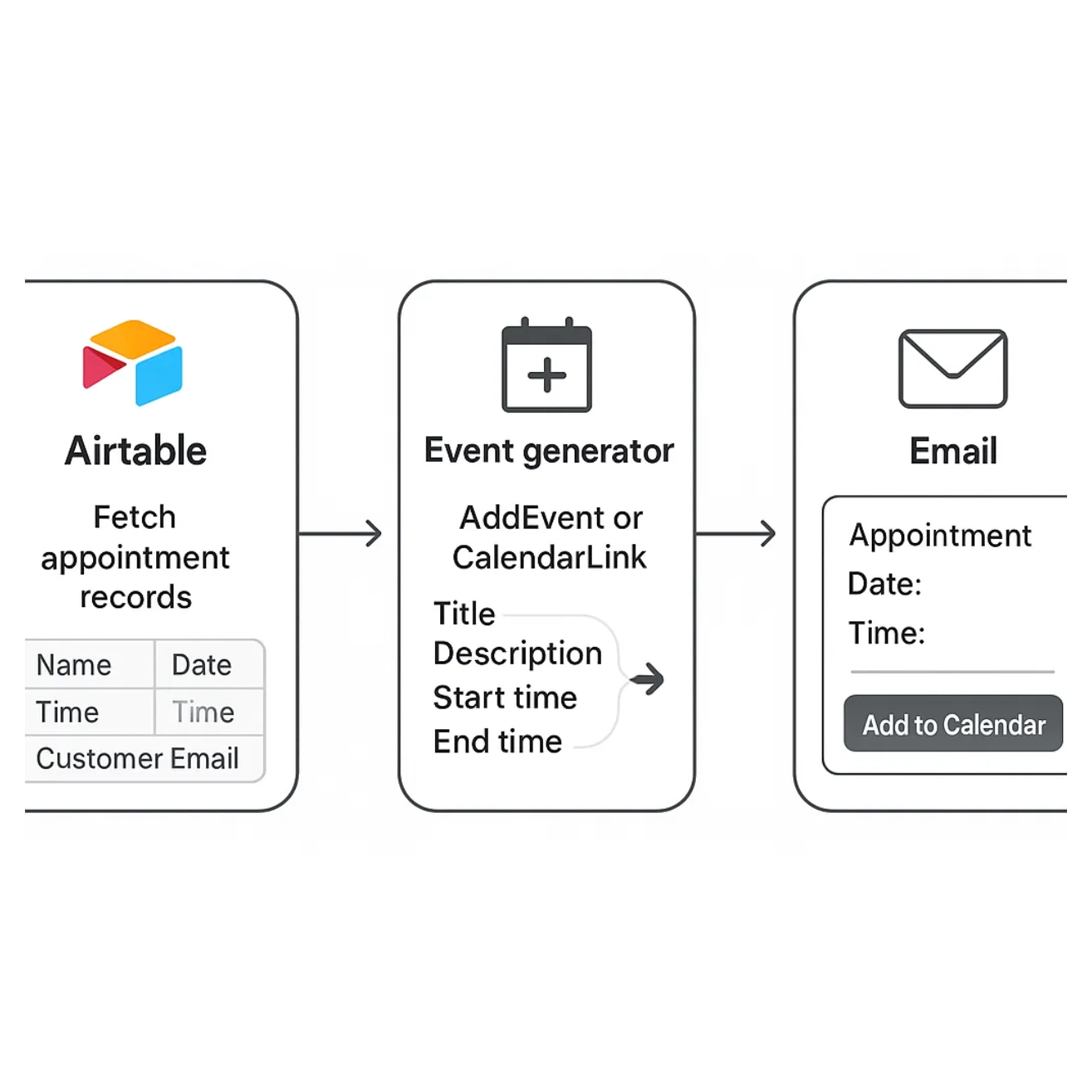
When they click it, the event is instantly added to their calendar
The benefit of this approach is that your own calendar stays clean. You do not clutter it with every appointment, but the event still gets added to the customer’s calendar and they receive all the reminders and notifications they need.
Need help or have feedback? Email me at[email protected]