Send SMS to Multiple Numbers from an Airtable Record with One Click
Let’s say you have a record in Airtable that gets updated with important information.
Once that happens, you want to click a button and send a text message with the details to a small group of people.
The list of phone numbers is fixed. It’s just a few people who should always receive the text whenever you trigger it.
So how can you set this up in Airtable?
Let me walk you through the steps.
1. Set the tables
Set up two tables in your base. The first table holds the information you want to send when you click the button.
The second table contains the list of phone numbers.
2. Add a checkbox
Since a button cannot be used to trigger an automation in an Airtable base, the best option is to use a checkbox.
Add a checkbox field to your information table and name it Send Message. Whenever you check this box, the automation will run and send the record details to the people listed in your contacts table.
3. Create the automation
Go to Automations and set up a new one.
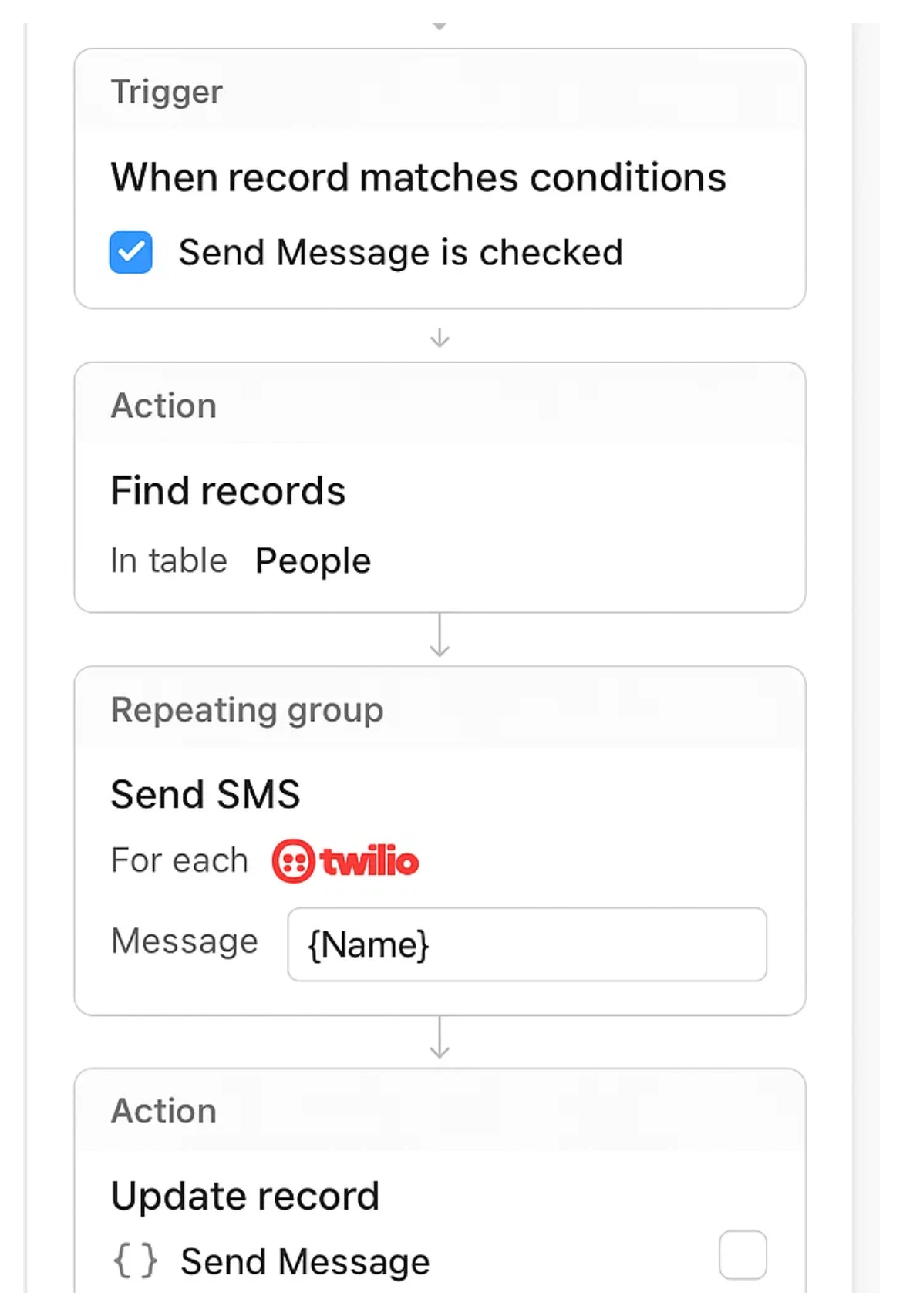
Use the trigger When record matches conditions, with the condition that the Send Message checkbox is checked.
Add a Find Records action and point it to the table that contains your list of people. This will pull in all the phone numbers.
Next, add a repeating group so the automation loops through each person in the list. Inside the repeating group, add the Send SMS action.
Airtable provides this through its Twilio integration. Connect your Twilio account and configure the message by pulling in details from your record.
Finally, add an Update Record action to uncheck the Send Message box so it resets back to its normal state.
Once this is saved and turned on, checking the Send Message box in your table will automatically send the record details to everyone in your list.
Need help or have feedback? Email me at[email protected]