How to Show or Hide Airtable Form Fields Based on Multiple Field Calculations
Let’s say you are running an event and asking sponsors how they want to split their budget.
You want them to enter percentages for different items in sequence. For example, you first show booth space, and they enter 60. Then you show social media promotion, and they enter 40. You keep showing options one by one until the total reaches 100.
Once the total is 100 percent, there should not be an option to allocate anything else.
And if they finish going through all the items but the total does not equal 100 percent, you do not want the form submitted at all. They should make sure their budget adds up to 100 before they can submit.
So you open Airtable forms and try to set this up. But you do not see anything that lets you use conditional logic to add values from different fields and show or hide options based on the total.
Airtable will happily let someone submit 60 percent, 40 percent, and then another 30 percent, giving you 130 percent. Or it will let them stop at 80 percent. Either way, you are left fixing data afterwards.
How do you achieve something like this?
There is no option for handling logic in Airtable forms. To achieve this, you need to use another form tool, and the best one for the job is Fillout.
Use Fillout Forms
The nice part is that Fillout is not just about conditional logic. Airtable forms have a lot of limits, and Fillout removes most of them. You can update existing records, send a copy of the filled form, add signatures, and more.
For most people, it quickly becomes the go-to form tool because it covers everything Airtable’s native forms are missing.
To set this up, you begin by creating a new form in Fillout and connecting it to your Airtable base. You then select the table where the responses should be stored and add all the fields you want to include in the form.
In the bottom right corner you will see the Logic option.
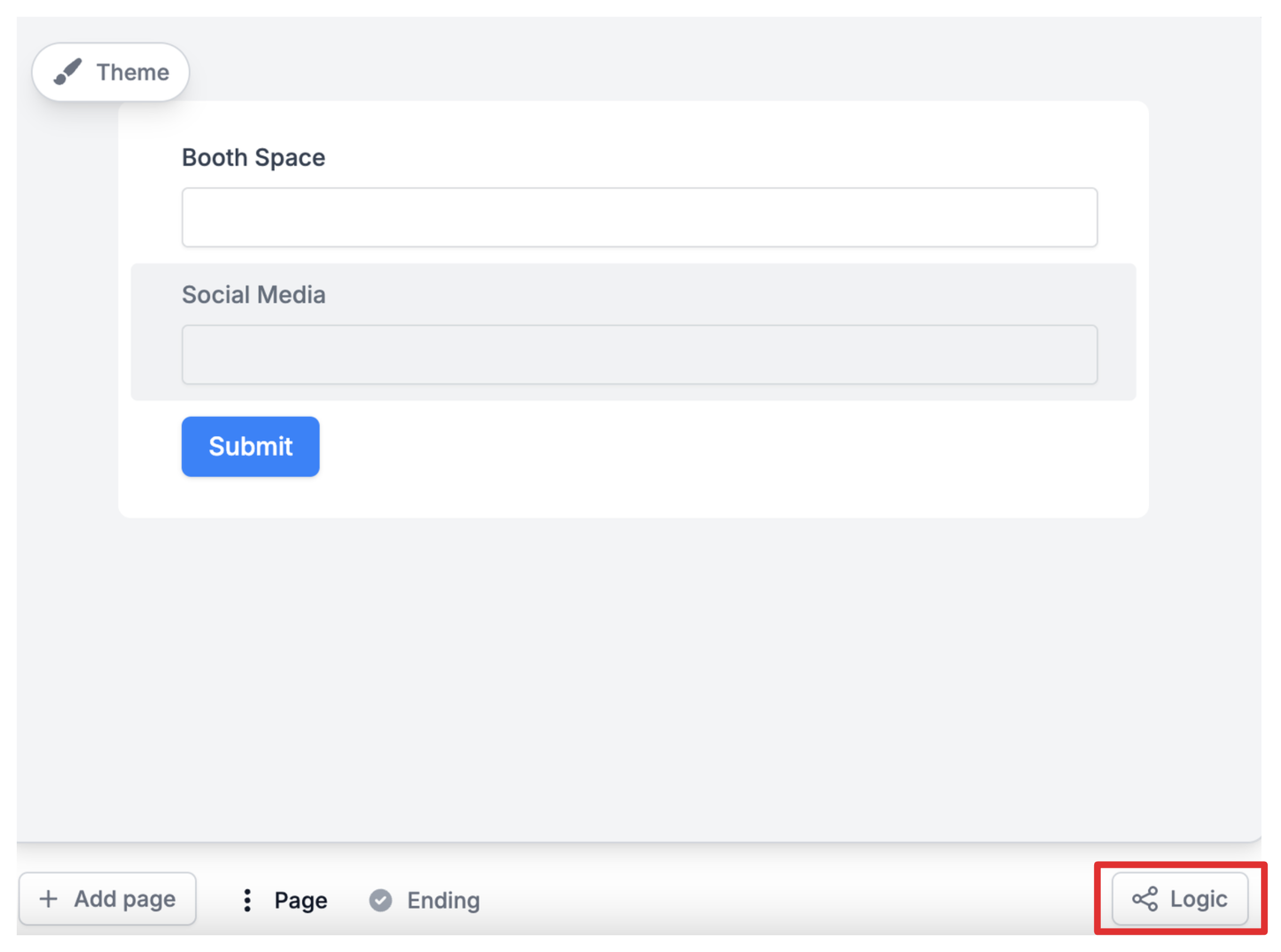
When you click on it, a window opens where you can create calculations.
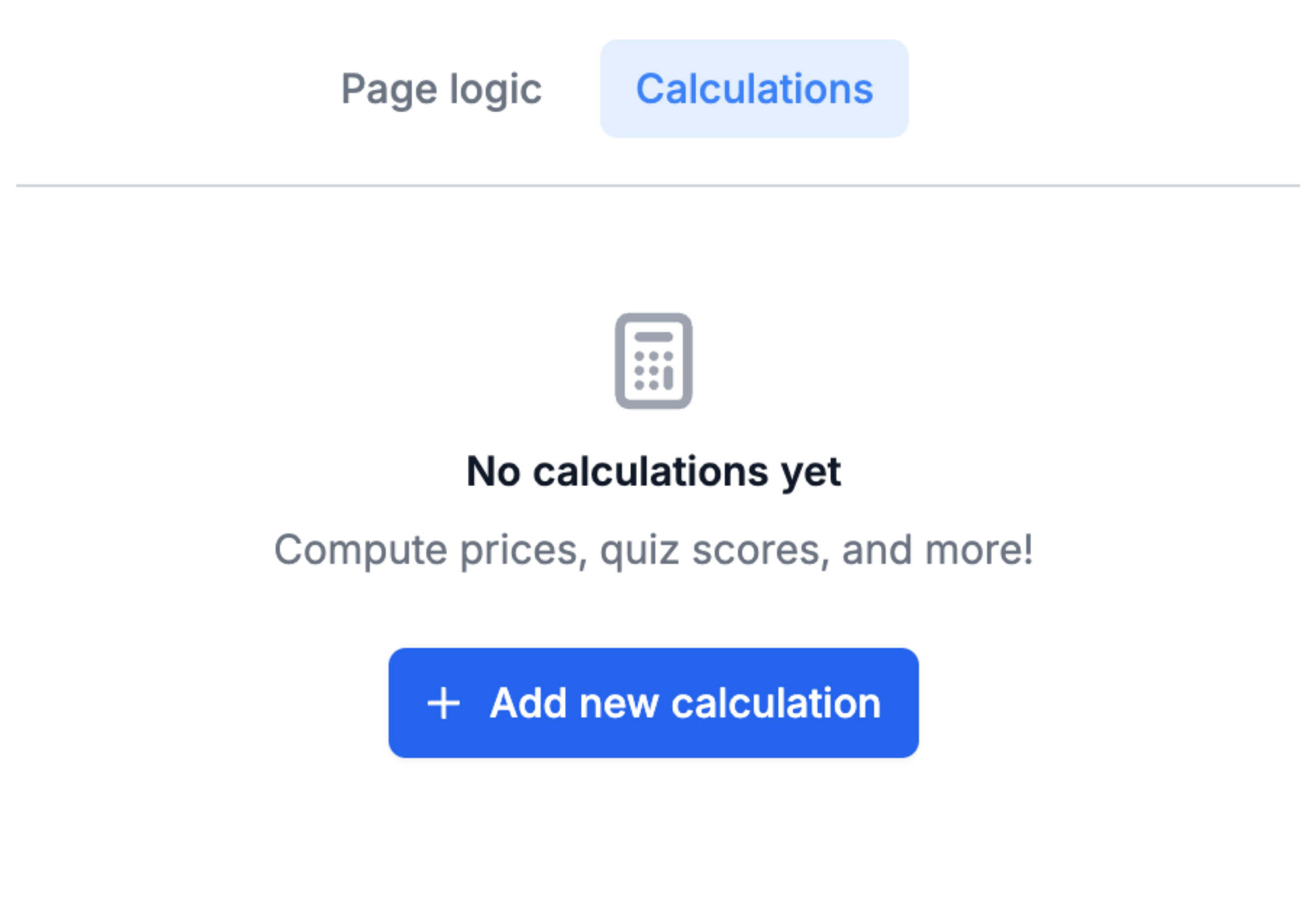
Here you can give the calculation a name, such as “Total Budget,” and then set the rules. You can define whether the calculation should add or subtract, and specify which fields the data should come from. For this case, you would add up the budget percentages across the different fields.
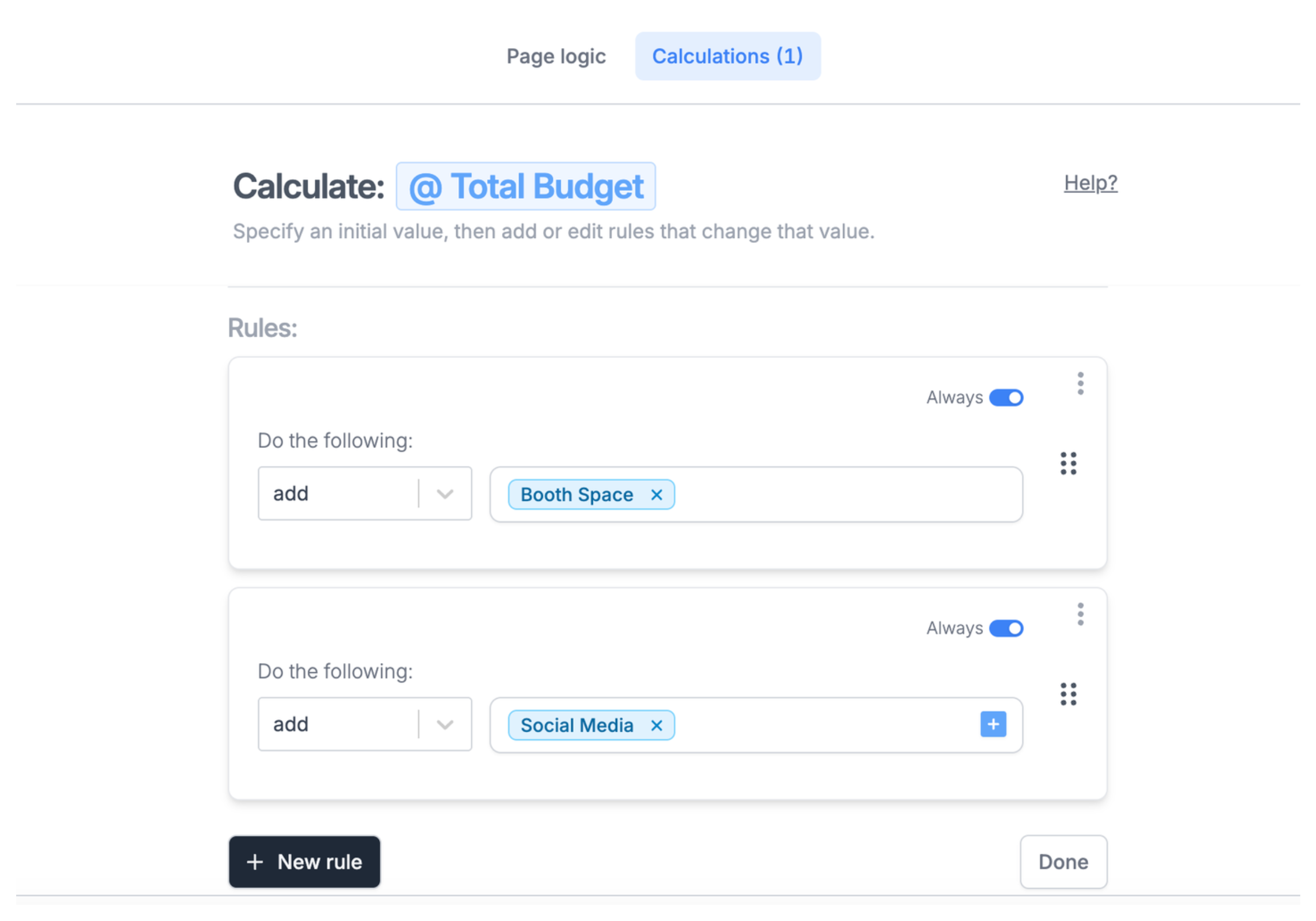
Once the calculation is created, you return to the form fields and set conditions for when they should be visible. Fillout allows you to reference your calculation when defining these rules. For example, you can make a field visible only if the total is less than 100.
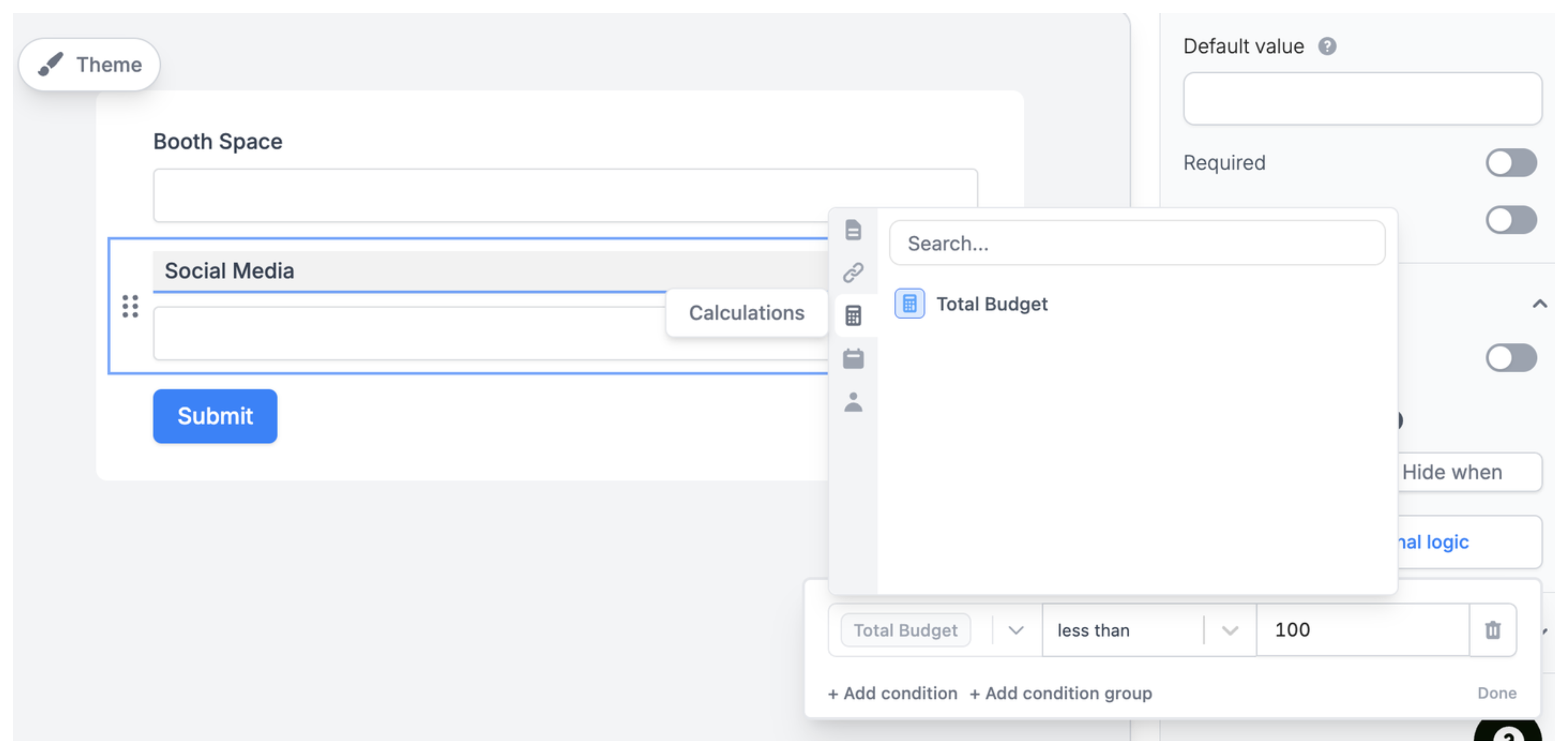
As soon as the total reaches 100, the remaining fields will no longer appear. You can also add validation so that the form cannot be submitted unless the total equals exactly 100.
With this setup, anyone filling the form is guided step by step. They keep entering values until they reach 100 percent, and the form ensures the data is both complete and correct before it ever reaches Airtable.
Need help or have feedback? Email me at[email protected]