How to Show Prefilled, Read-Only Fields in Airtable Forms
You’ve got a form in Airtable. You add a group and place fields inside it.
Having a group is useful because you can manage all the fields inside it together. You could update the settings of the whole group at once, so every field in that group shares the same behavior.
You want to prefill the fields in that group so values show up automatically. Then, you want the group to be read-only.
You want users to see which details have already been filled out for them in the form, but they should not be able to edit them. The fields are there for reference only.
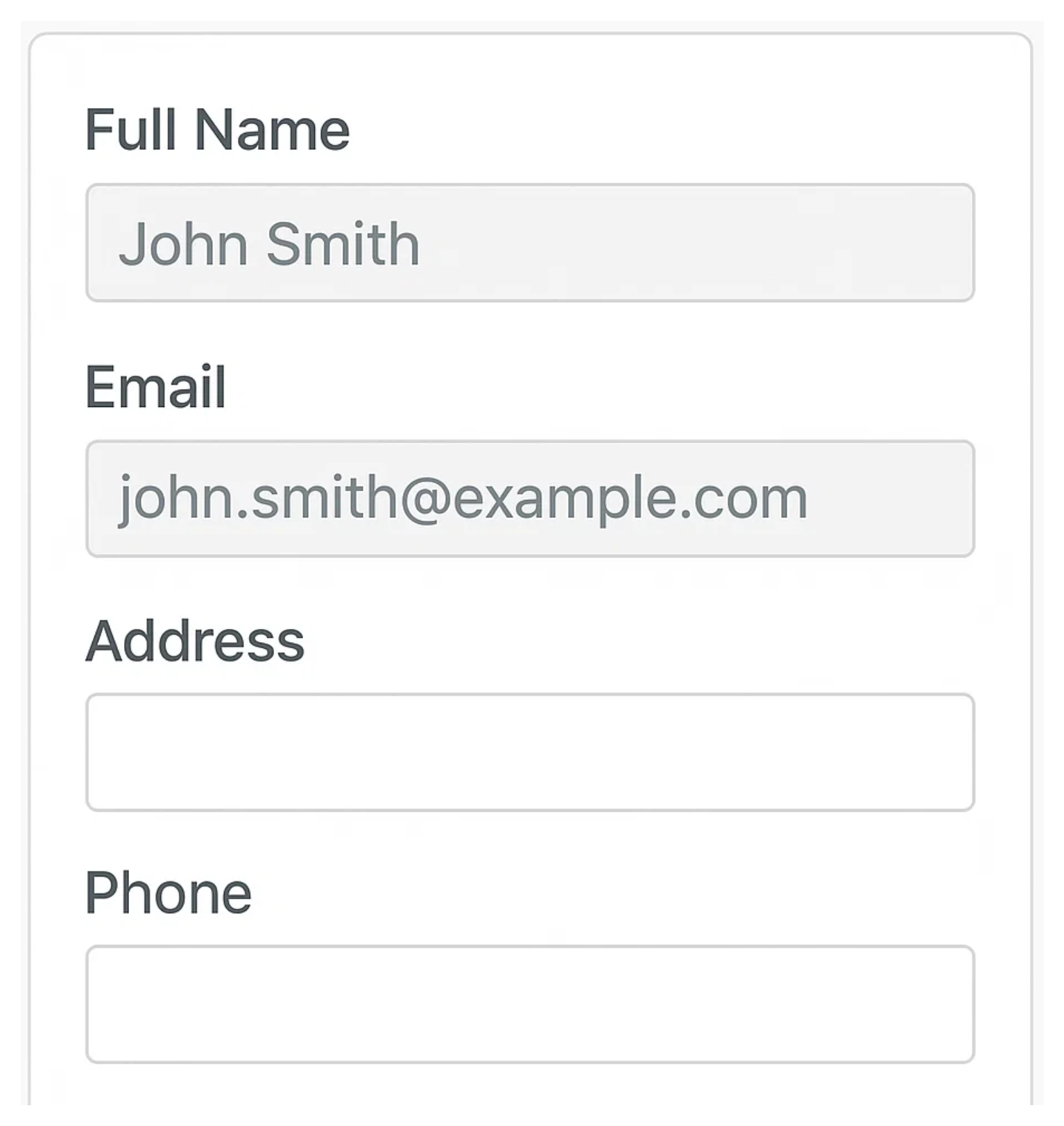
Right now, Airtable does not have any option in the group settings to make the entire group read-only.
Airtable currently only lets you set fields as read-only on a field-by-field basis. So you have to go into each field individually and set it as read-only.
But to make a field read-only, you have to set a default value inside the form settings. And once you set a default value, you cannot prefill that field. Default values do not update dynamically. They stay fixed.
So if you want to pull values from the table, display them, and keep them uneditable, there is currently no option in Airtable forms to do it.
So what are the options to achieve something like this?
Option 1: A Quick Workaround in Airtable
You can use a long text field and copy all the information from other fields into it.
That way, the text shows up on the form and the user can see it. They could edit it, but since the data is being pulled from other fields, it doesn’t matter.
When they reopen the form, the data will appear again.
If you want to stay within Airtable, this is an option. It works, but it’s not elegant.
Option 2: Use Fillout forms
Fillout solves this problem cleanly.
Just like Airtable, Fillout lets you prefill fields using URL parameters.
To prefill fields dynamically with data from your table records, you can create a formula field in Airtable that builds the Fillout form URL.
In that formula, you insert values from your record fields. This way, each record gets its own unique Fillout link with the right data already prefilled.
In Fillout, you can then add a display text object to your form. When you type the @ symbol, you can pull in any of your prefilled parameters to display as read-only text on the form.
You can also combine multiple parameters inside the same display text object. This works like making an entire group of fields read-only.
The values are visible to the user, but they cannot be edited.
Need help or have feedback? Email me at[email protected]