How to Show Multiple Date Fields in One Airtable Calendar View
You’re working in Airtable and you’ve set up two different calendars.
One calendar tracks project deadlines. Another calendar tracks team meetings.
But now you want them both to appear on the same calendar view.
This happens a lot. Maybe you’re tracking deadlines and milestones. Or maybe you’re managing schedules for two different teams.
Either way, switching back and forth between calendars makes it harder to see the full picture.
The problem is that Airtable doesn’t combine calendars automatically. By default, each date field gets its own calendar view.
So how do you bring them together?
1. Show multiple date fields in one calendar (paid plan)
If you’re on a paid Airtable plan, the calendar view allows you to display multiple date fields at the same time.
To set this up, open your calendar view and click anywhere on the calendar. This will open the settings panel on the right-hand side.
In the settings panel, go to Date settings. There, you’ll see an option to add additional date fields.
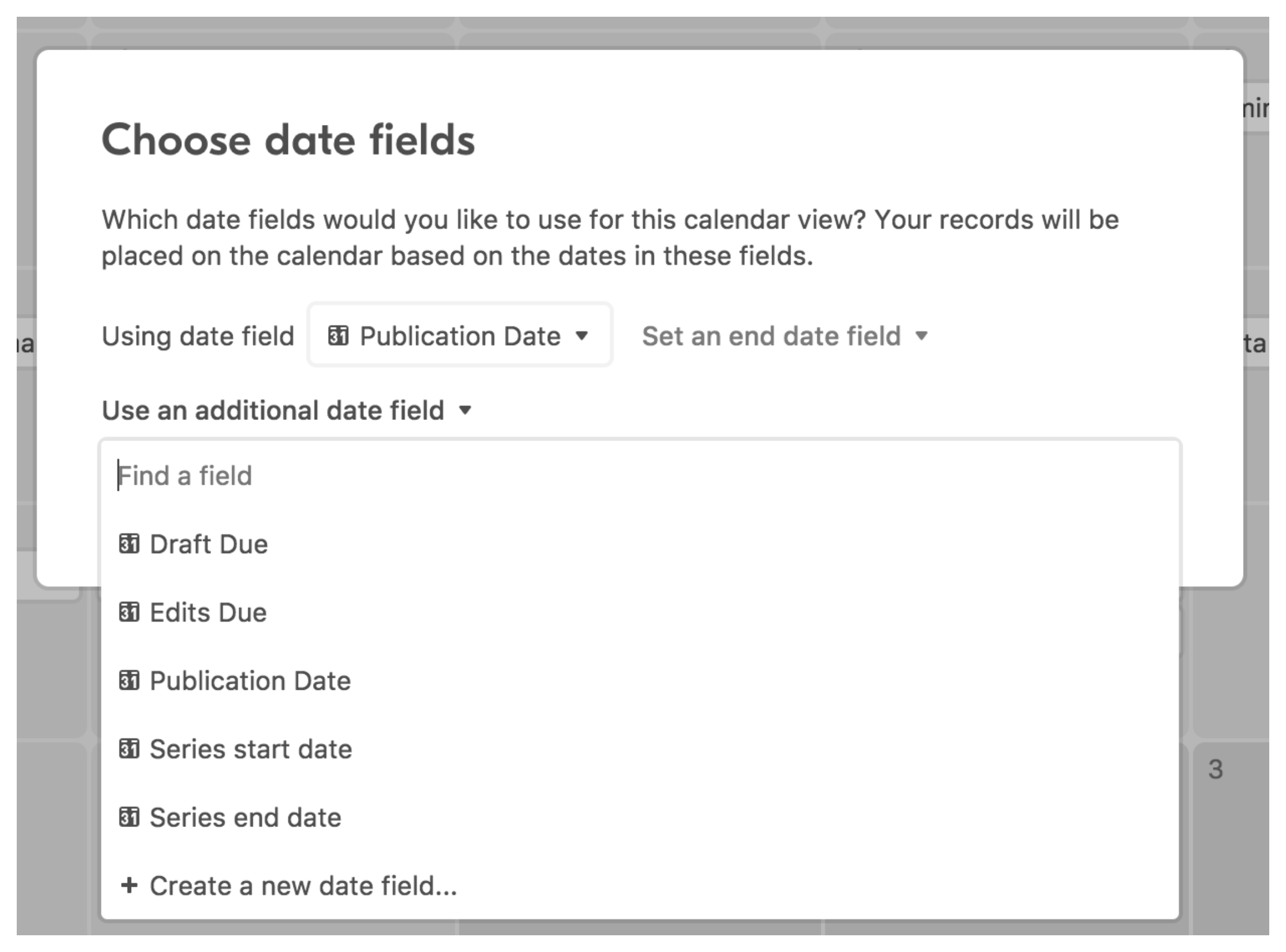
Once you select them, Airtable will plot all of those dates together in the same calendar view.
2. Use a single date field
If you aren’t on a paid plan, the way to show multiple dates in a single calendar view is by using just one Date field for every record.
To differentiate between them, add a Type field (single select) with options like Type A and Type B.
This keeps all dates in one place, and the Type field tells you what each record represents.
When you create a calendar view, Airtable will display all records together. And if you only want to focus on one type, you can filter the calendar by Type.
Need help or have feedback? Email me at[email protected]