How to Stop People from Downloading Your Airtable Data as a CSV
You have some data in your Airtable base that is really sensitive. You want to share it with people, maybe teammates, maybe clients, and you decide to give them a link so they can see it.
But your goal is clear. You want the data to stay inside your Airtable base. You do not want people to download it, export it, or take it offline.
Airtable provides an easy option to download the data as a CSV file.
With just a few clicks, the entire dataset can be downloaded to a computer. Once it leaves your Airtable base, it is no longer protected by your permissions and settings.
This can be a big concern if the data contains personal information, business secrets, or any content that you need to keep controlled.
Even if you trust the people you are sharing with, mistakes can happen and files can be shared more widely than intended.
So what are your options? How can you share the information people need while still keeping it in Airtable?
If You Are Sharing a Base
If you are sharing a base with other people, the safest way to limit downloads is to use a read only link.
To do this, open your base and click the Share button in the top right corner. In the sharing menu, choose the option to create a shareable link. By default, this link allows viewers to see the base in read only mode.
Before you copy and send the link, look for the setting that controls whether viewers can copy the data or download it as a CSV file.
Airtable shows this as a checkbox labeled “Allow viewers to copy the data in this base”. Make sure you uncheck this box.
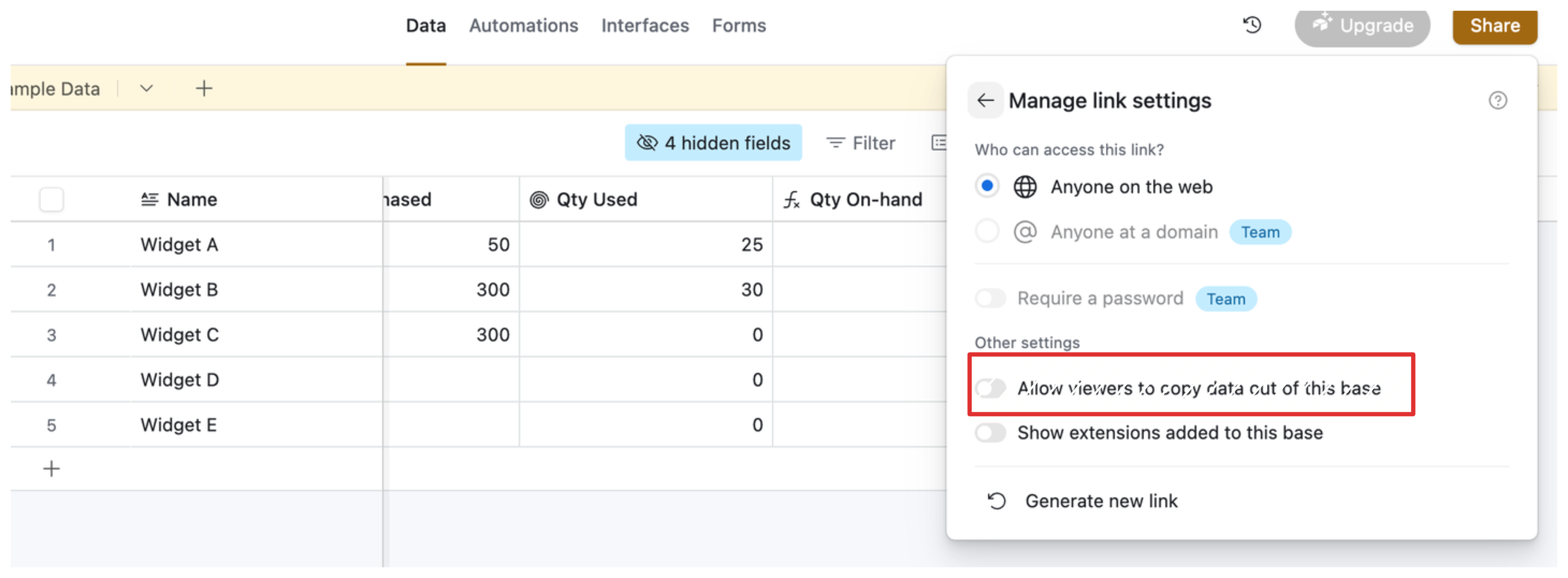
When it is unchecked, anyone using the link can still open and view the base, but they will not see the CSV download option and they cannot duplicate the base into their own workspace.
Once you have created the link with the correct settings, copy it and share it only with the people who need access. This keeps the base viewable without giving them an easy way to export the entire dataset.
If You Share Through Interfaces
When you create an interface in Airtable and you are ready to publish it, there is an important step you can take to stop viewers from downloading the data as a CSV file.
After you have finished building the interface, click the interface header option. This will open the settings panel on the right.
In this panel, scroll down until you find the section that controls viewer permissions. There will be a checkbox labeled “Allow export to CSV”.
If you want to keep the data inside Airtable, uncheck this box. Once it is unchecked, the export option will disappear for anyone using the published interface.
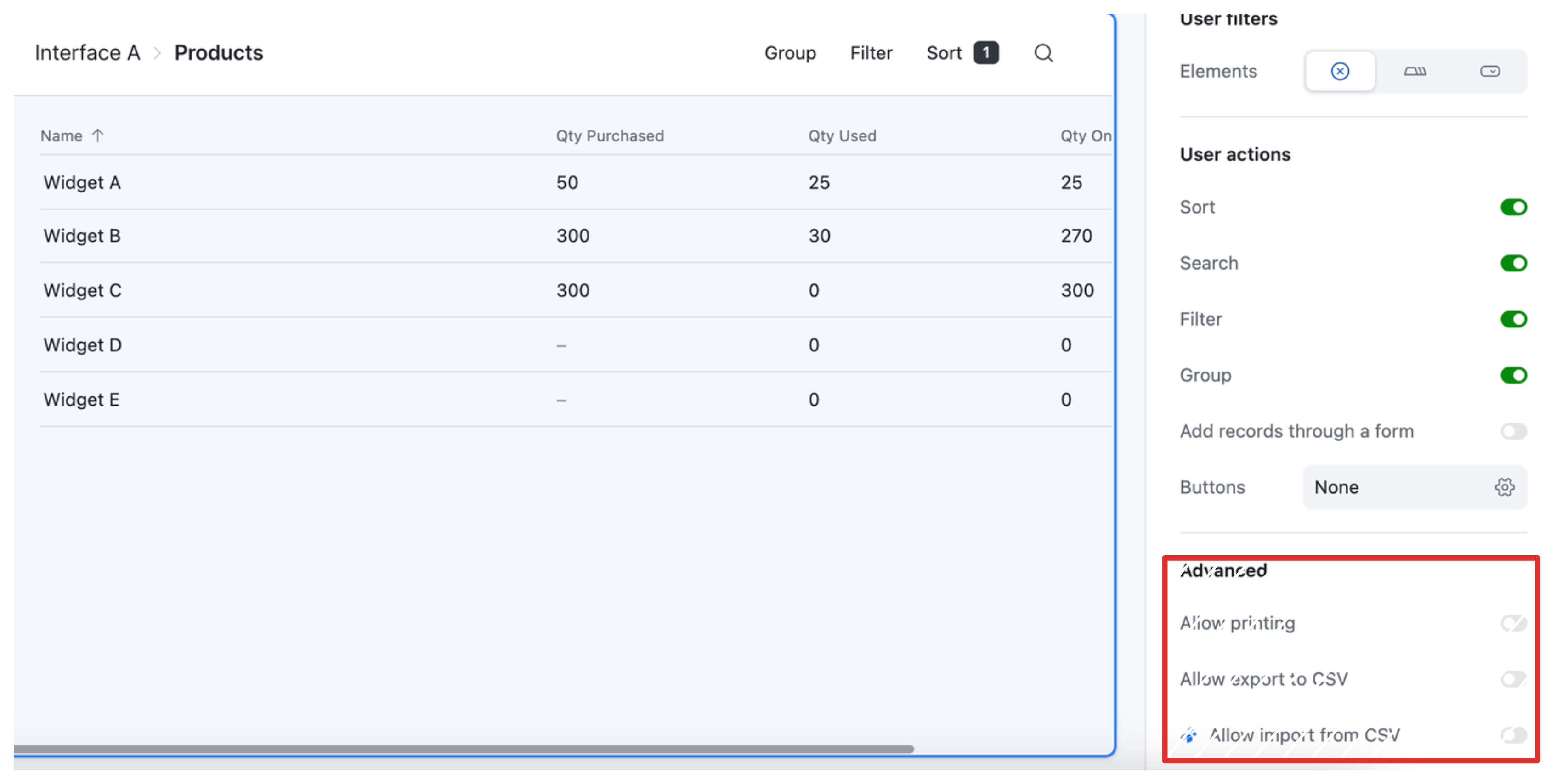
They will still be able to view and interact with the interface according to the permissions you have set, but they will not have a quick way to export all of the records into a spreadsheet.
After making this change, you can share the interface link with your intended audience.
It is important to remember that even with these settings in place, determined users could still manually copy and paste data from the interface. The only way to truly lock down data is to limit what is shown in the first place.
By sharing only what is necessary, you maintain control over the format and scope of what others can access, keeping your member data safer in the process.
Need help or have feedback? Email me at[email protected]