How to Take Regular Snapshots of Your Data in Airtable
You have a table in Airtable where your team is actively updating records. New entries are added, existing ones are updated.
You want to take a snapshot of the data every week or month to see how it has changed.
For example, you may want to track the total value of purchase orders across a quarter, or see how the number of open tasks shifts over time.
You cannot keep multiple versions of the same records in the main table with different values for each week or month. The main table needs to remain clean, showing only the current state of the data.
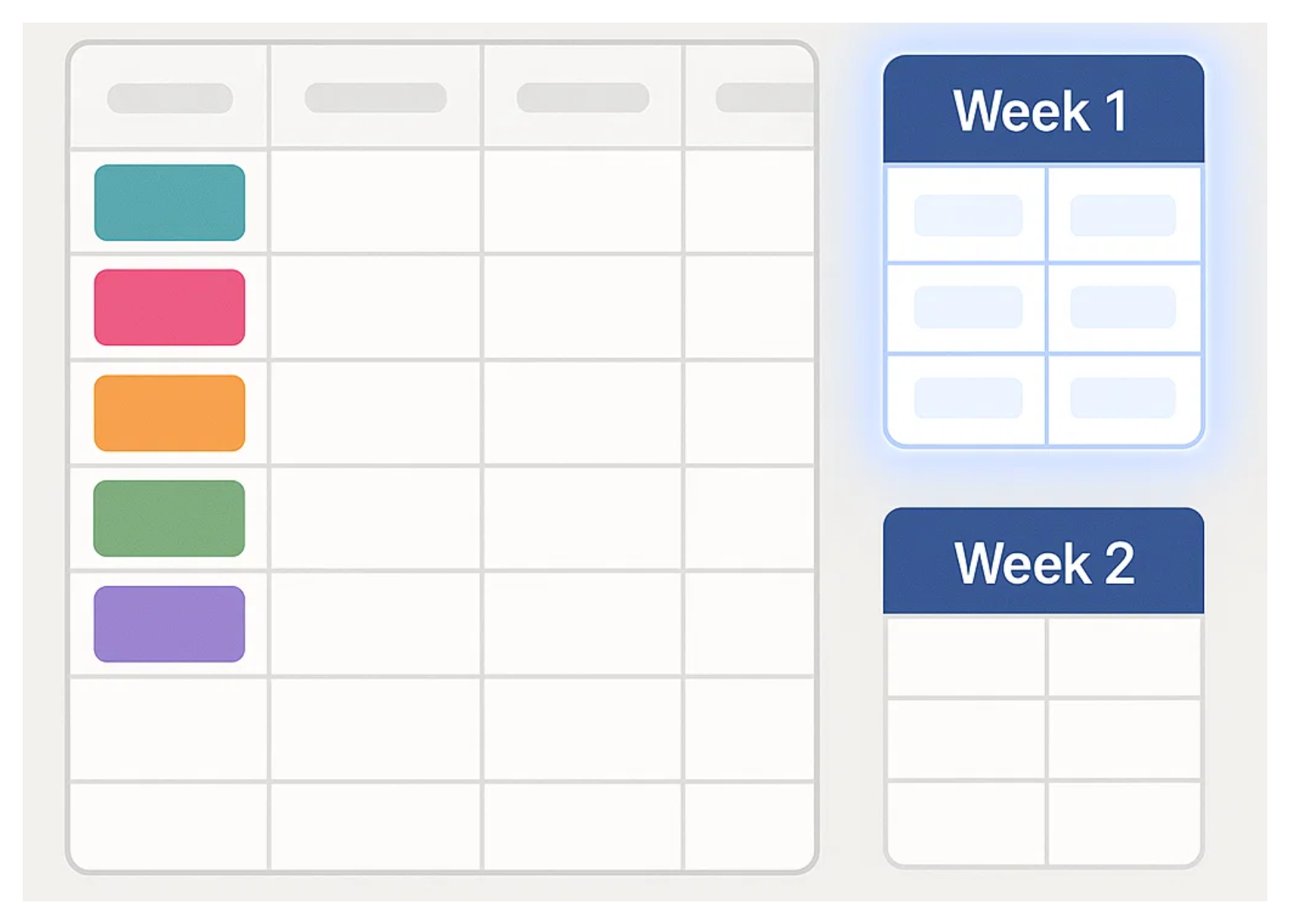
So how can you set up something like this?
Option 1: Save the summary
If you only care about the big picture such as totals, averages, or counts, you do not need to copy every single record. Instead, start by creating a summary table.
The summary table is a small helper table that links to the records in your main table. Once the link is in place, you can add rollup fields to calculate the numbers you want to track.
For example, you might roll up the total value of all purchase orders, the number of records created that week, or the average time it took to complete a task. This summary table will always show the most up to date numbers from your live data.
The next step is to capture these numbers so you can look back later. To do this, create a snapshot table. This is where your weekly or monthly values will be stored.
Now, set up an automation that runs on a schedule such as every Sunday night or on the first of each month. The automation copies the numbers from the summary table into the snapshot table.
Each snapshot can also include a formula field that calculates the week or month label, such as Week 1 or Month 3, based on the date.
Option 2: Save the records
Sometimes a summary is not enough. You may want to see the full history of individual records, not just the totals. In that case, you can copy the actual records into a snapshot table.
The setup here is straightforward. You already have your main table, where records are being updated. Alongside it, create a snapshot table that will serve as the archive.
Then, set up an automation that runs on a schedule such as once a week or once a month.
Each time it runs, the automation copies the selected fields from the main table into the snapshot table. Every copied record gets a date stamp or period tag, so you know exactly which week or month it belongs to.
Option 1 with summaries is lighter and great for tracking trends. Option 2 with full records is more detailed and shows the complete story of each item.
No matter which approach you choose, your snapshot table builds up a history of your data over time.
You can scroll through and see how totals have risen or fallen, or filter by tags like Week 3 or August 2025 to compare specific periods.
Need help or have feedback? Email me at[email protected]