How to Transfer an Airtable Base to Another Account Without Breaking Anything
You’ve built a solid Airtable base in your personal account.
It’s running automations, connected to Fillout forms, and even linked to Make to run some of your automations.
Now your company wants to officially bring this base into their new Airtable account.
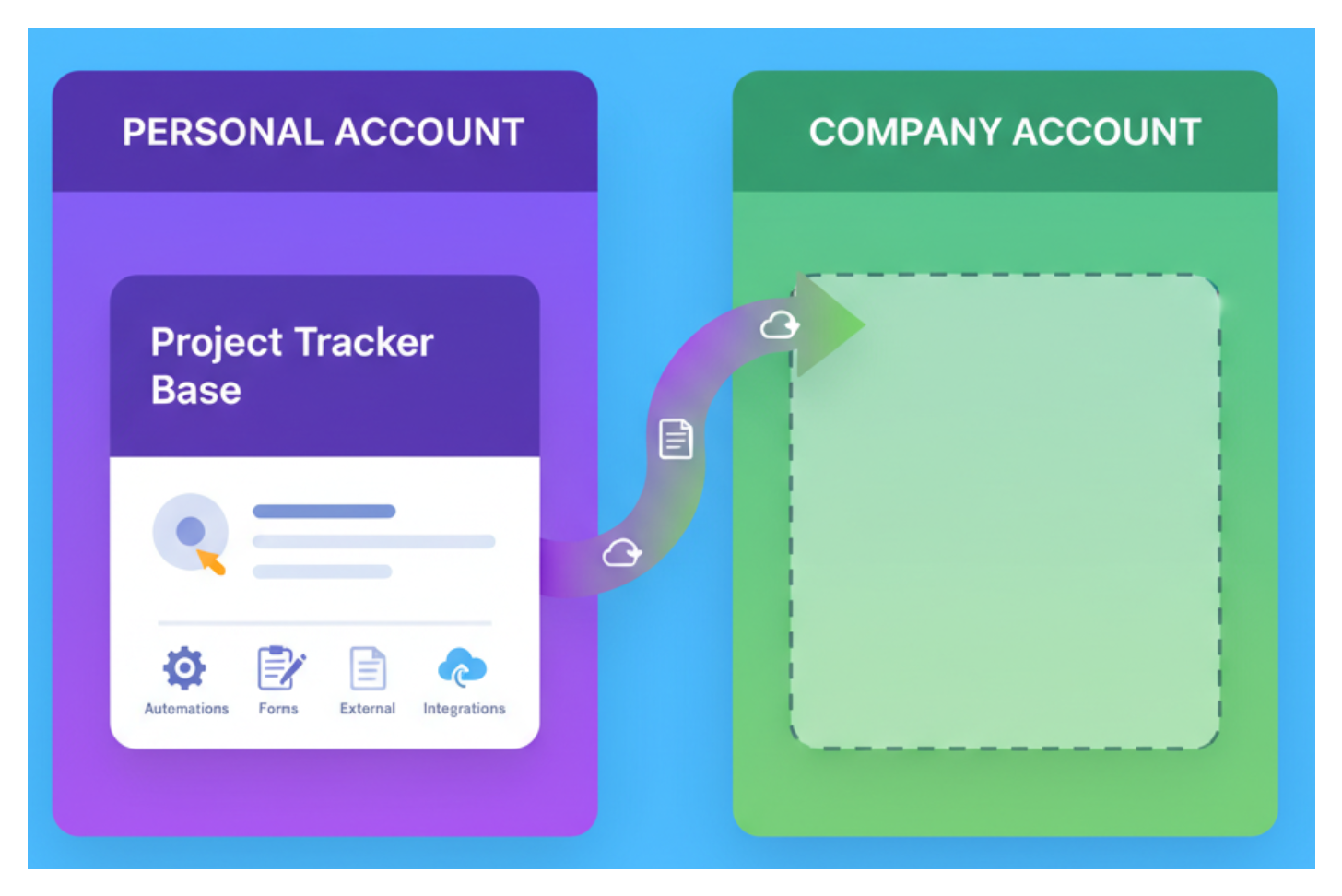
So you’re wondering if you can move your base as it is and have everything continue to work exactly as it does now.
Or will you have to redo the automations, reconnect Fillout, and rebuild the Make integrations from scratch?
Moving Your Base to Another Account
The good news is that you can move it all smoothly.
When you move a base from one workspace to another, even between different accounts, Airtable doesn’t rebuild anything. It simply transfers ownership.
All your internal base IDs, table IDs, and field IDs stay exactly the same, which is why everything keeps working.
Your Airtable automations remain intact, your Fillout forms continue to connect, and your Make automations still run as usual.
Nothing breaks because, from Airtable’s point of view, it’s still the same base living in a different workspace.
Steps to Transfer the Base
To move the base to a different workspace, follow these steps.
- Open the workspace that contains the base you want to transfer.
- Click the three dots next to the base name.
- Select Move base.
- Click the dropdown arrow and choose the new workspace once the company account is set up.
- Confirm the move.
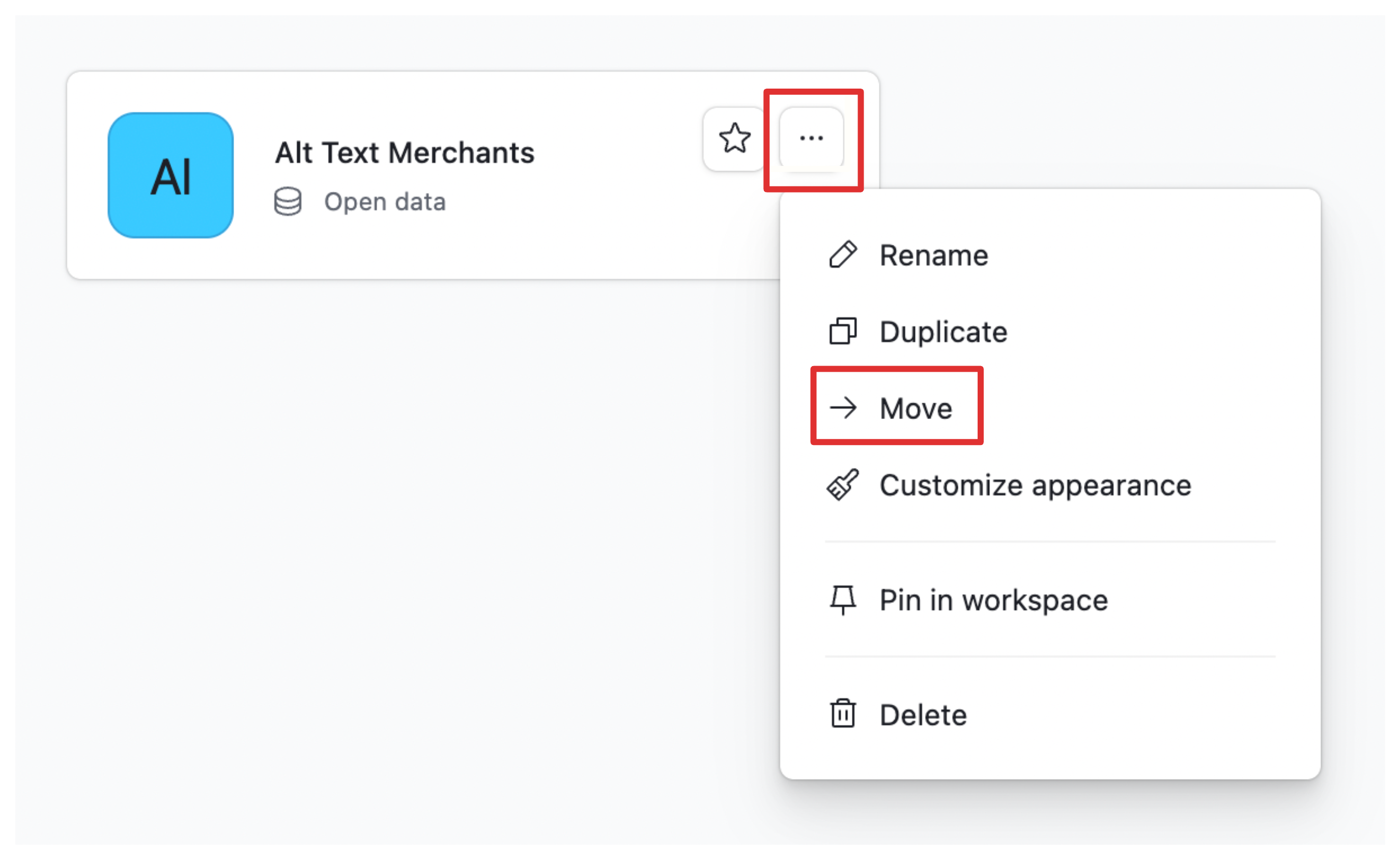
That’s all you need to do.
Once you move it, everything including automations, forms, and external connections continues to work just as before.
Need help or have feedback? Email me at[email protected]