How to Turn a Formula into a Linked Field in Airtable Automatically
Imagine you have a list of products in Airtable, each made up of different attributes. Maybe you sell T-shirts, and each product is a combination of Size and Color.
You want Airtable to keep a clean Products table where every unique Size and Color combination exists only once, and every order automatically links to the correct product.
At first, this might seem easy. You could create a formula in your Orders table that combines Size and Color into a single text value, such as “Large | Blue,” and call it done.
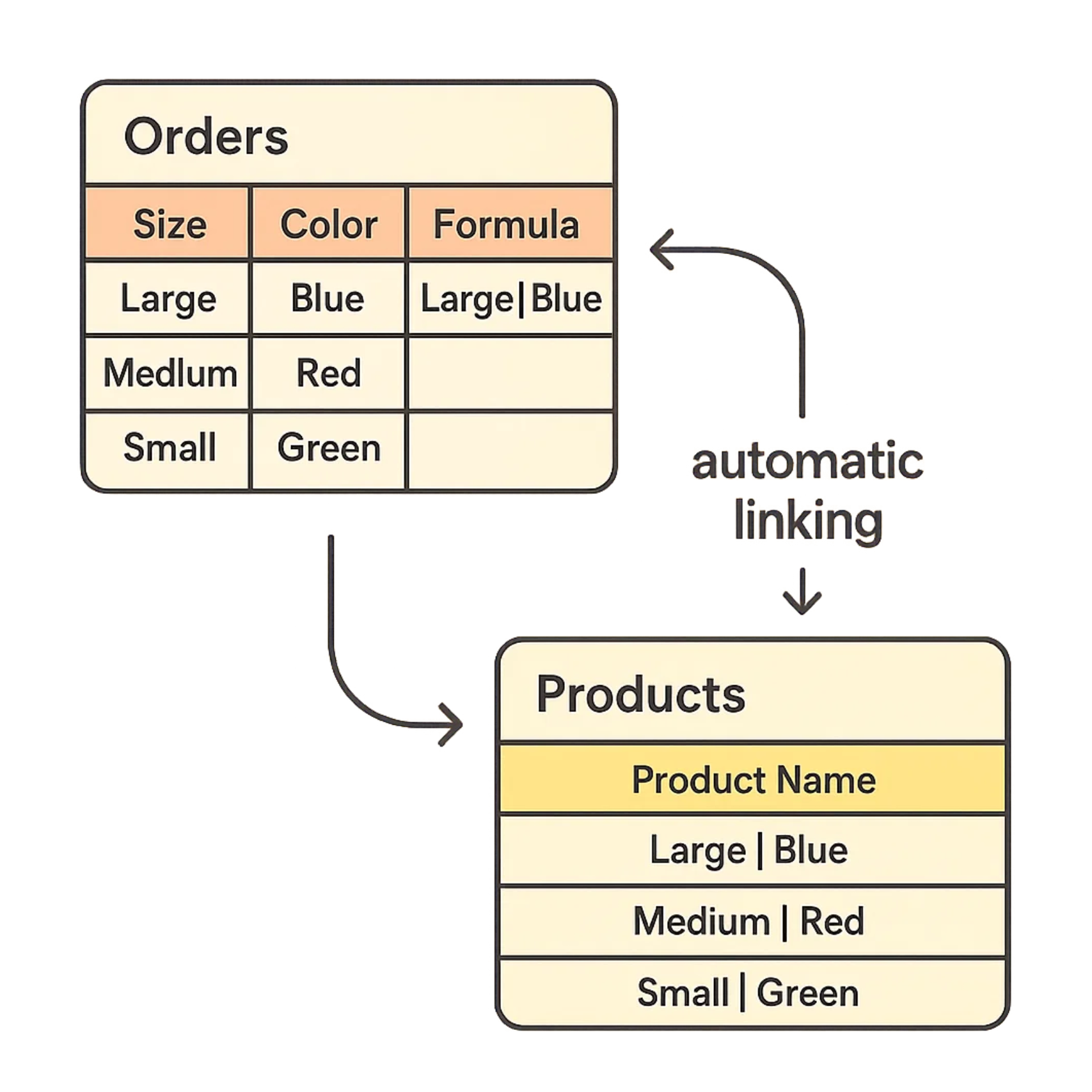
The problem is that formula fields cannot also be linked records.
If you want that text value to actually link to your Products table, you still have to copy and paste it into a linked record field every time. That becomes tedious very quickly.
The better approach is to let Airtable handle this automatically.
The moment you enter Size and Color, it can link to the correct product in your Products table. If the product does not already exist, Airtable can create it for you.
No more copy pasting. No more manual linking. Just a system where everything stays connected and organized.
Let us go through how to set it up.
Schema Setup
You will need two tables to make this work.
Orders table
This is where you record each customer’s order. It contains:
-
Size – Single select
-
Color – Single select
-
Product Name – Formula combining Size and Color, for example
{Size} & " | " & {Color} -
Product – Linked record pointing to the Products table
Products table
This is where each unique Size and Color combination is stored once. It contains:
- Name – Primary field as text, holding values like “Large | Blue”
With both tables in place, you can now set up an automation that connects them automatically. This is the part that removes all the manual copy pasting and makes the system run on its own.
Automation Setup
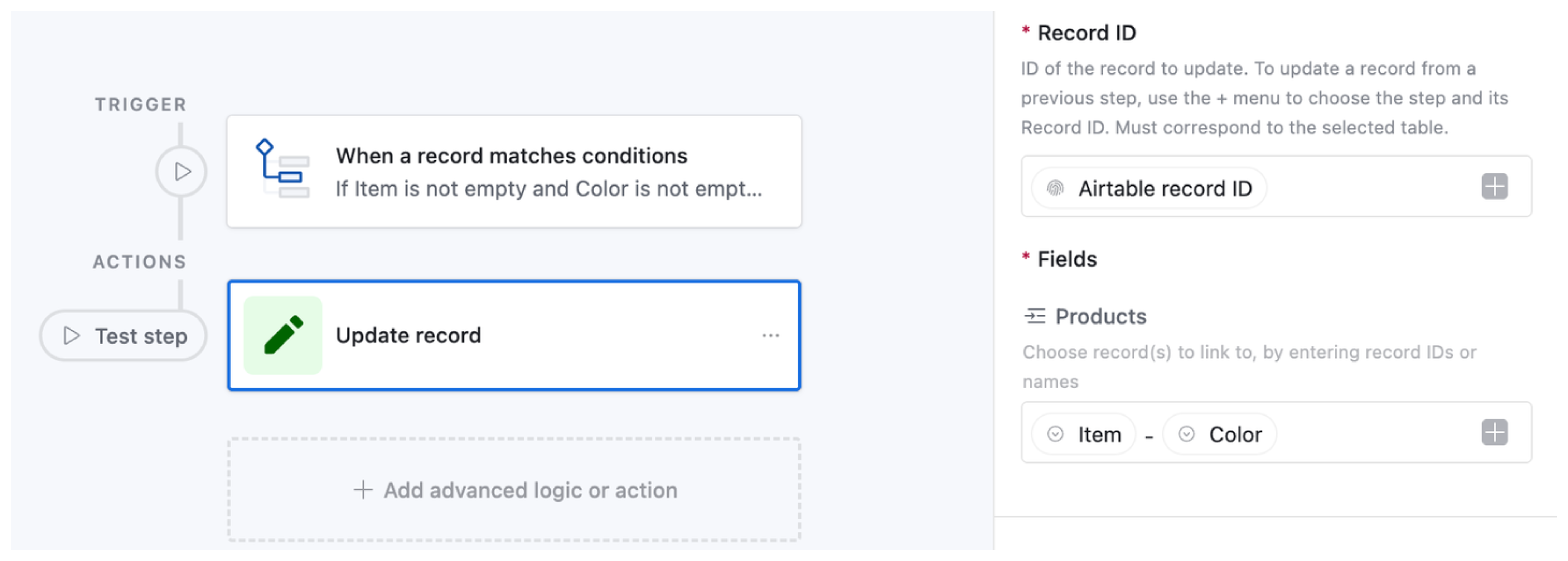
The trigger to use is “When record matches conditions” with the conditions that Size is not empty, Color is not empty, and Product is empty.
You can also use “When record updated” if you want the automation to re-link when an existing record’s attributes change.
The action is Update record, where the Product linked record is set to the combined value of Size and Color from your formula field.
When you update a linked field with a value that does not exist in the Products table, Airtable will automatically create a new record there.
This works well unless the primary field in your Products table is a formula. In that case, Airtable cannot create a matching record because you cannot type directly into a formula field.
Once this is set up, you no longer need to copy and paste formulas into linked fields. Airtable will link the correct product automatically every time you add a new order, keeping your database organized.
Need help or have feedback? Email me at[email protected]