How to Visually Monitor Your Airtable Automations
You’ve set up a few automations in Airtable that run on different schedules.
One fires every Monday morning, another midweek, and one more on Friday evening.
They’re working fine, just as you want.
The issue is, you have no simple way to see whether they’ve actually run or what their output was.
Airtable’s Timeline or Calendar layouts don’t help much here because they only visualize records, not automations.
So is there a way to monitor automations visually, maybe like a “calendar of runs”, so you can confirm at a glance that everything fired correctly?
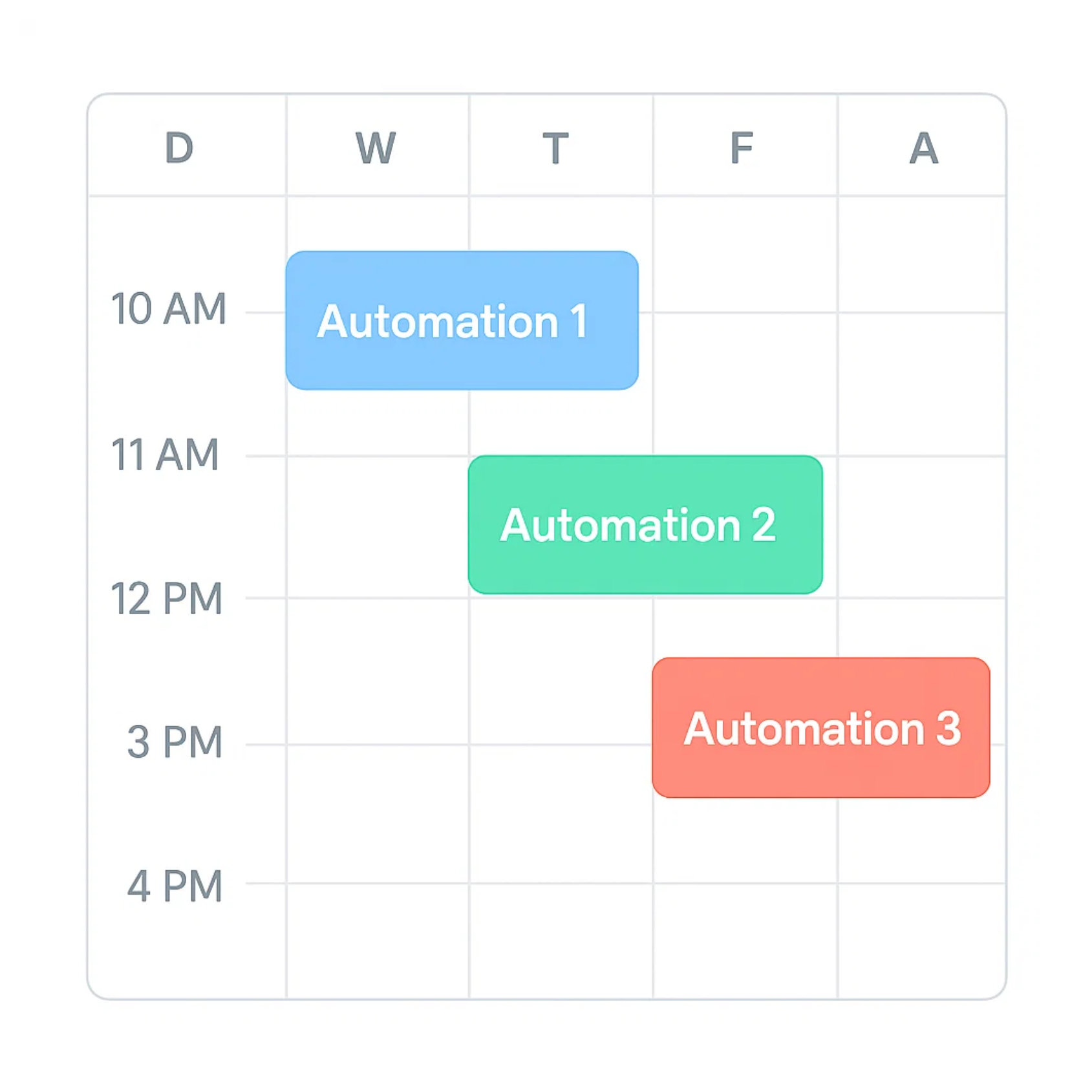
Sadly, there isn’t anything built in for that. Airtable doesn’t provide a dashboard where you can see your automations.
But there’s a simple workaround that gives you exactly what you need.
Create “Automation Logs” table
Create a new table called Automation Logs to track all the automations that have run.
At the end of each automation, add one more action to create a record in Automation Logs.
In that record, include any details you want, such as the automation name, the date and time it ran, and the result or status (for example, “No changes,” “Records updated,” or “Email sent”).
Once that’s in place, you can use a Calendar or Timeline view to visualize the runs, with each automation execution appearing as a separate entry.
This gives you the monitoring view that Airtable doesn’t provide by default.
Need help or have feedback? Email me at[email protected]