How to Copy Data From One Airtable Base to Another
You are working in Airtable and you have information in one base.
Maybe you add or update a record there. For example, you type in a business name during onboarding.
But now you want that same business name to also appear in another base that you are using for a different purpose.
This happens a lot. You might collect details in one place but need them to show up somewhere else for reporting or analysis.
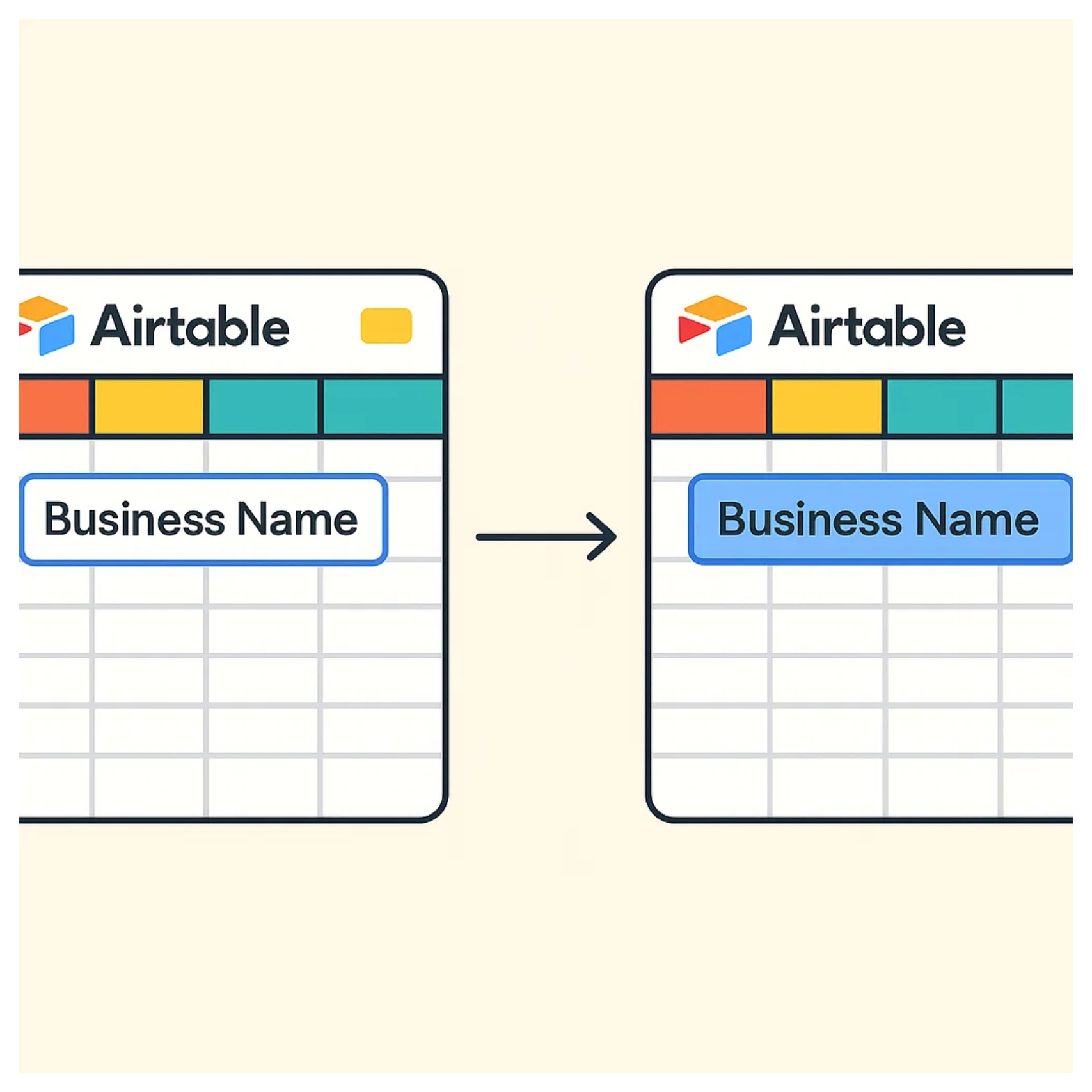
The problem is that Airtable does not automatically copy information between bases. Each base is separate by default.
So how do you make sure updates in one place also appear in the other?
Keep everything in one base when possible
Before creating multiple bases, ask if the information really needs to be separated.
In Airtable, one base can often handle many related processes. You can create different tables for different types of information, and then connect them with linked records.
You can also create different views to give each team or workflow a focused perspective.
When you keep everything in one base, updates are immediately available everywhere. This avoids the need to copy data between bases at all.
I have written a detailed article where I explain the different factors that make it necessary to use multiple bases. Go through it and see if your situation falls under any of those factors. If it does not, staying with a single base is always the better option.
But if you have decided you need multiple bases to work on, there are two ways that you can take to copy your data to another base.
1. Copy records between bases with Airtable sync
In your first base, create a view that contains the records you want to bring over. Make sure this view is not filtered, so all the records you need are included.
Once the view is ready, click on the share button at the top right of the view. In the sharing options, enable the option that allows the view to be shared with other bases.
Next, switch to your second base. Add a new table and select the option to create it “From an Airtable base.”
Airtable will then prompt you to choose the shared view you just created. Select that view, and Airtable will pull in the records from the first base into your second base.
At this point you now have a synced table. Whenever you update a record in the source view, the changes will automatically appear in the destination base.
2. Use no-code tools
If you do not want to rely on Airtable Sync, especially since it is only available on paid plans, the other option is to use no-code tools like Make, Zapier, or n8n.
If you are already using one of these tools for other parts of your workflow, it can be convenient to extend it to handle this case as well.
The setup is straightforward. First, you create a trigger that watches for when data is modified or updated in your first base.
Once the trigger fires, you set up an action. The action could update an existing record in your second base or create a brand new record there.
This approach gives you flexibility to design the workflow exactly as you need, without being limited to the paid features of Airtable.
Need help or have feedback? Email me at[email protected]