How to Easily Switch Between Multiple Airtable Accounts
If you’re like me, you are currently juggling between a bunch of Airtable accounts, one for personal stuff, another for freelance work, and one more for your day job.
Platforms like Canva and Google make this very easy. You can simply toggle between accounts smoothly without having to log out.
But Airtable doesn’t have that same easy switch yet. You still have to log in and out every time you want to change accounts.
Plus, clicking a shared Airtable link often throws an annoying access error because you’re logged into the wrong account. It’s a real pain.
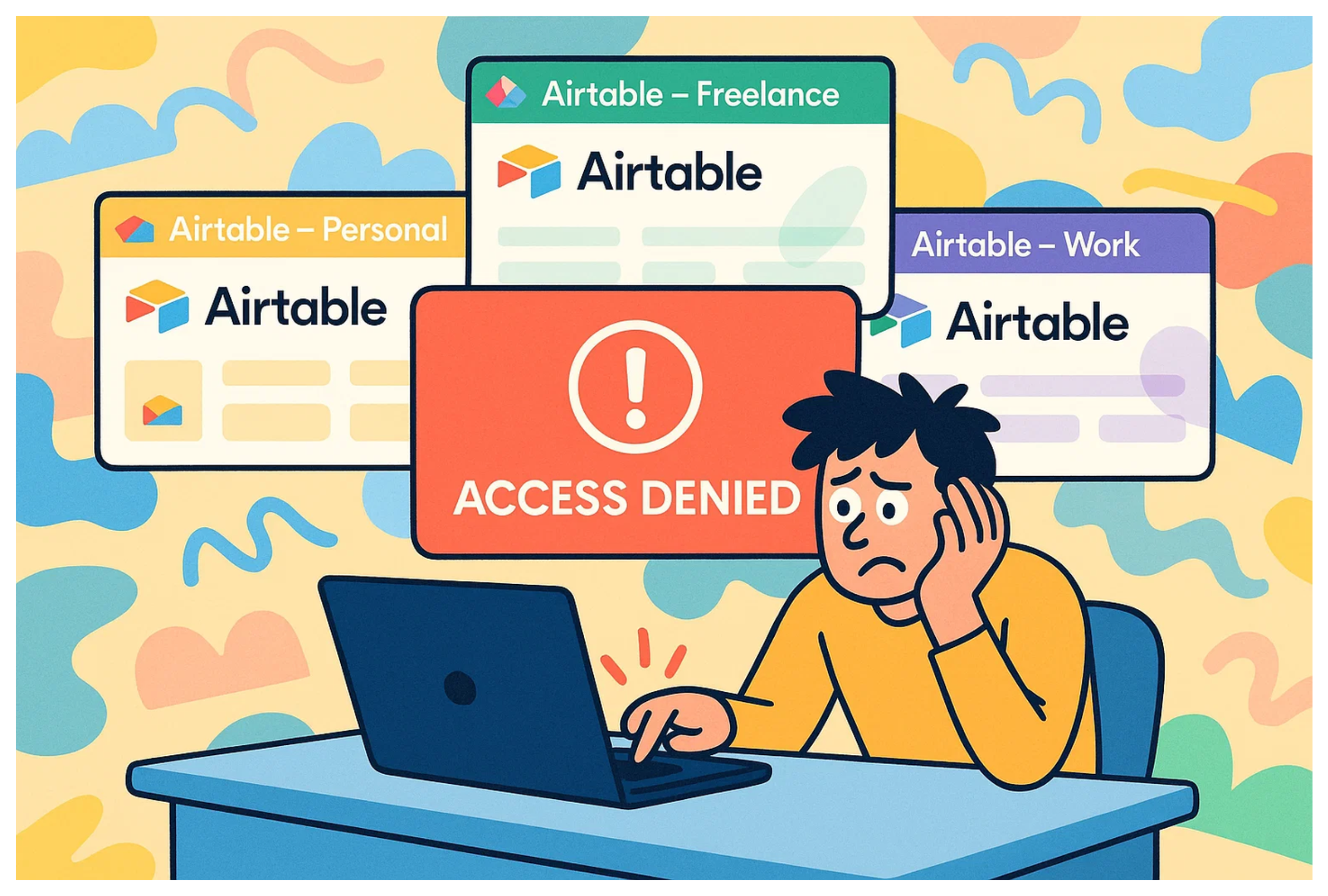
Wouldn’t it be great if Airtable had that smooth switching feature? While we wait for them to build it, here are simple tips that can save you a ton of time and headaches.
1. Separate Browser Profiles
One of the easiest ways to manage multiple Airtable accounts is by using separate browser profiles. Most modern browsers like Chrome, Firefox, Edge, and Brave support this feature.
With profiles, you can have separate browsing sessions open at the same time, each logged into a different Airtable account. It’s like having multiple isolated workspaces within your browser.
This setup means you don’t have to keep logging in and out whenever you switch between accounts.
Switching between profiles is fast too. You can jump between them using keyboard shortcuts, the taskbar, or the browser’s profile switcher.
2. Use Separate Windows
Another simple approach is to keep each Airtable account open in its own browser window. It’s a bit old-school, but it works really well.
Whether you're on Mac or Windows, there are handy shortcuts to switch between open windows. On a Mac, press Command and the tilde key. On Windows, use Alt and Tab.
Both make it easy to move between different Airtable accounts or browser windows quickly and efficiently.
3. Use Multi-Session Tools
If you’d rather keep everything in one window with different tabs, consider using a multi-session browser tool.
These tools let you log into multiple Airtable accounts side by side by keeping each tab's session separate. Instead of juggling different browser windows you can manage all your accounts in one place.
There are several options out there, depending on your browser and needs. Most are quick to set up and easy to use. One popular example is SessionBox, which lets you manage multiple sessions in a single window without logging in and out.
4. Use a Shared Account for Client Work
If you’re working with multiple clients, here’s a simple strategy that can really simplify your life.
Instead of joining each client’s Airtable base with a different account, ask them to invite a single, dedicated email you control like [email protected].
That way, you keep everything in one Airtable account, and you’re not constantly switching back and forth or dealing with access issues. It keeps things clean, organized, and much easier to manage.
Just a heads up, if your client is on a paid Airtable plan, inviting your shared email as a collaborator might count as an extra seat. But in most cases, the smoother workflow is well worth it.
Need help or have feedback? Email me at[email protected]